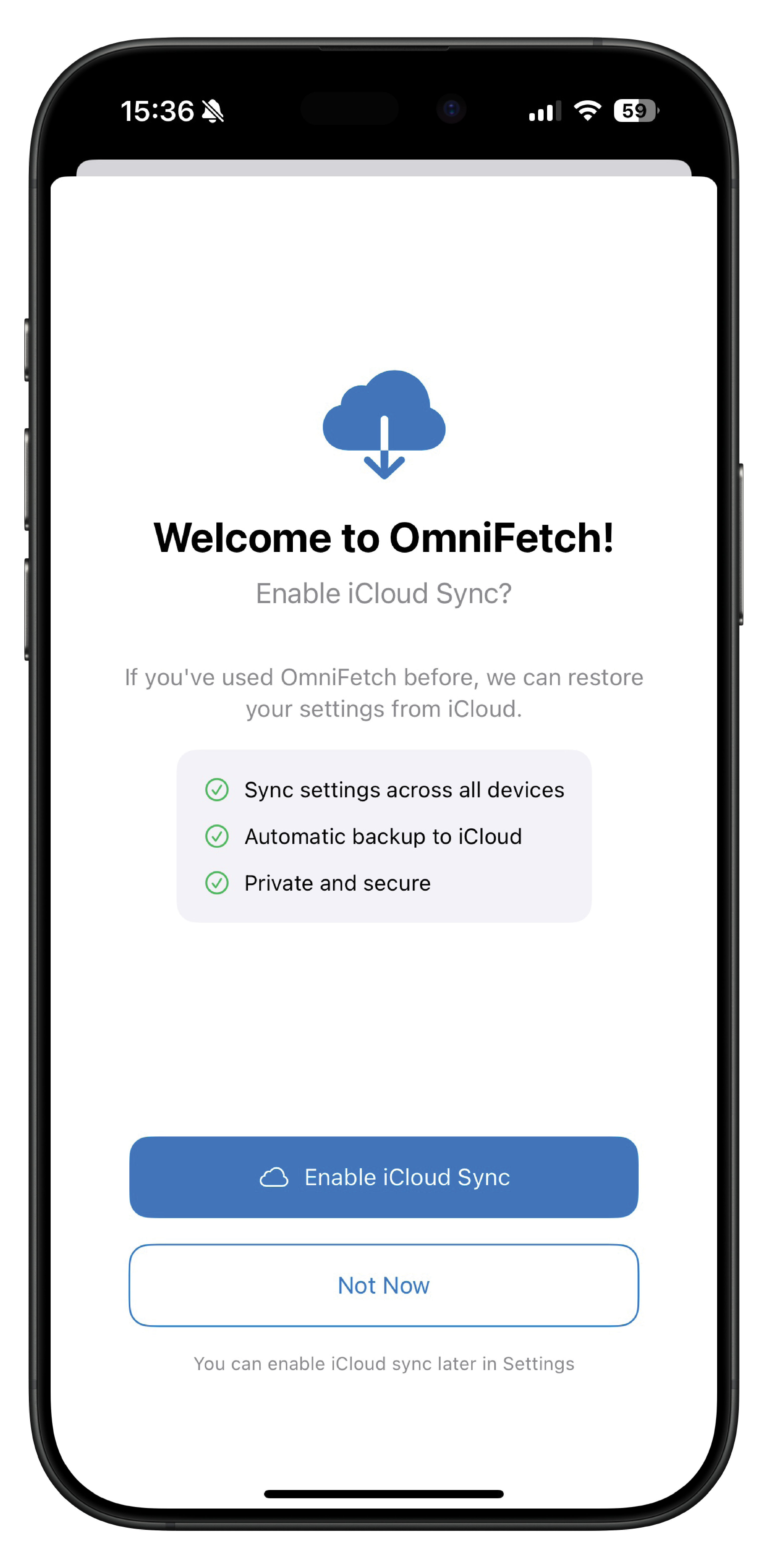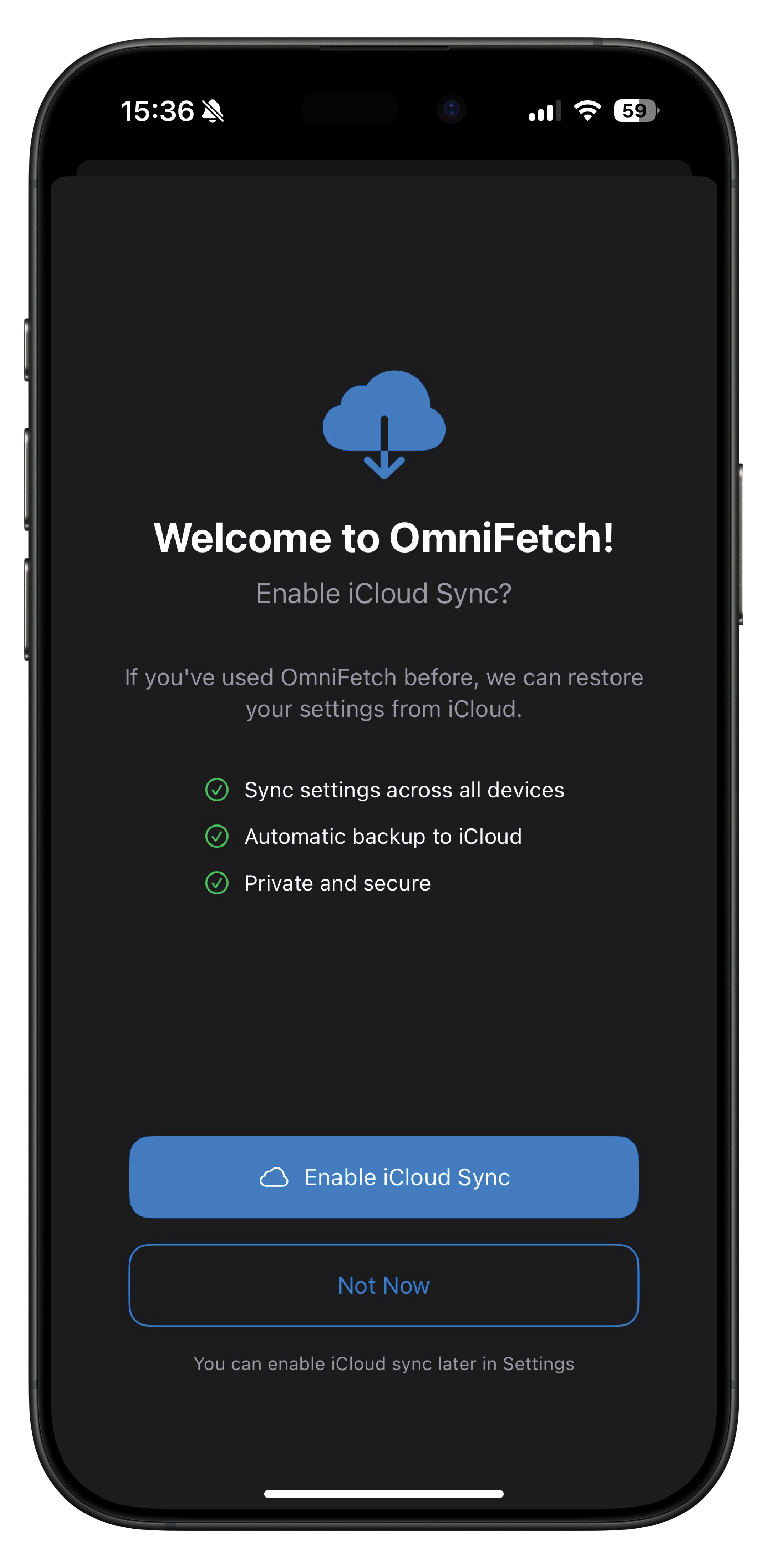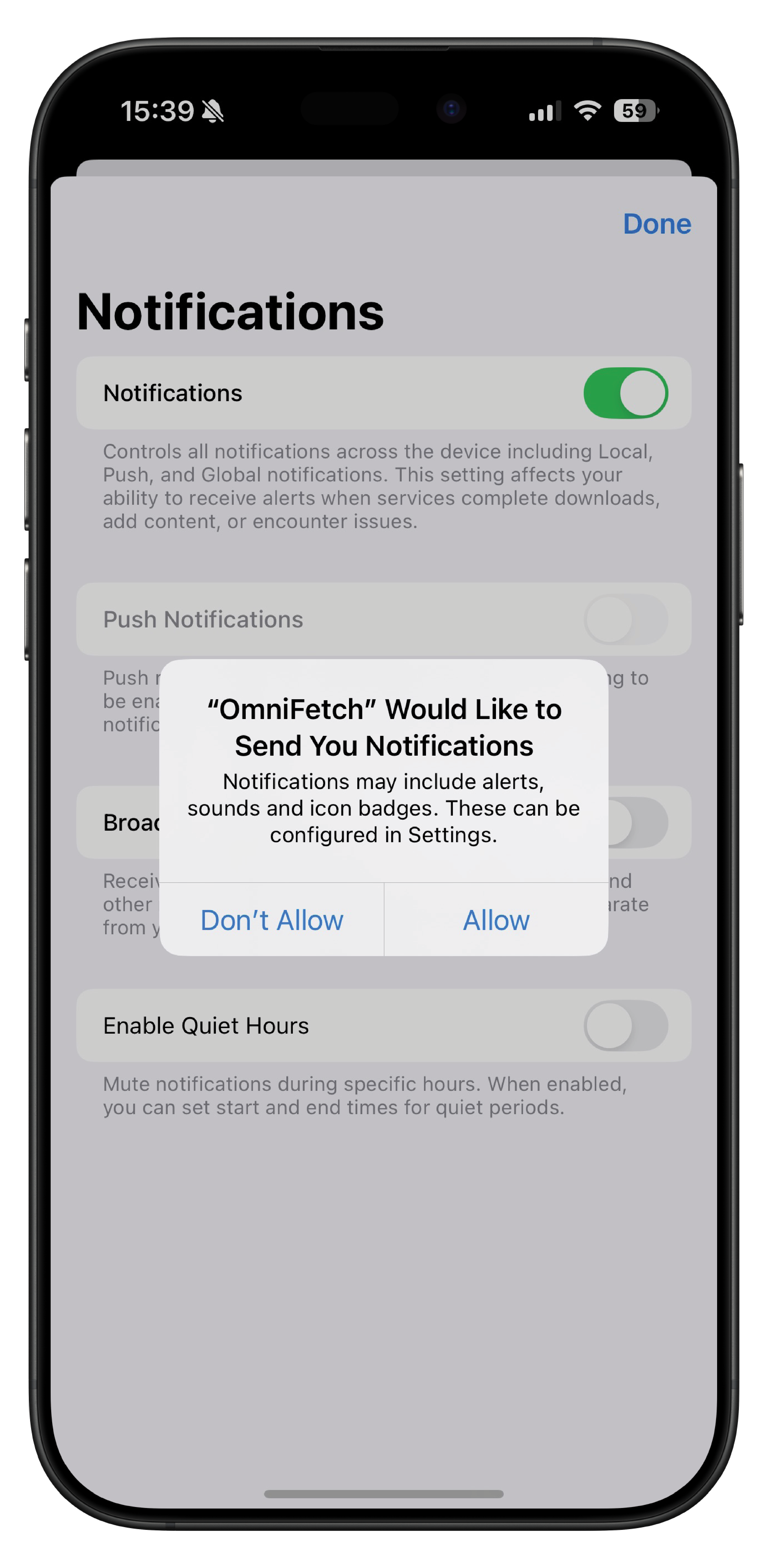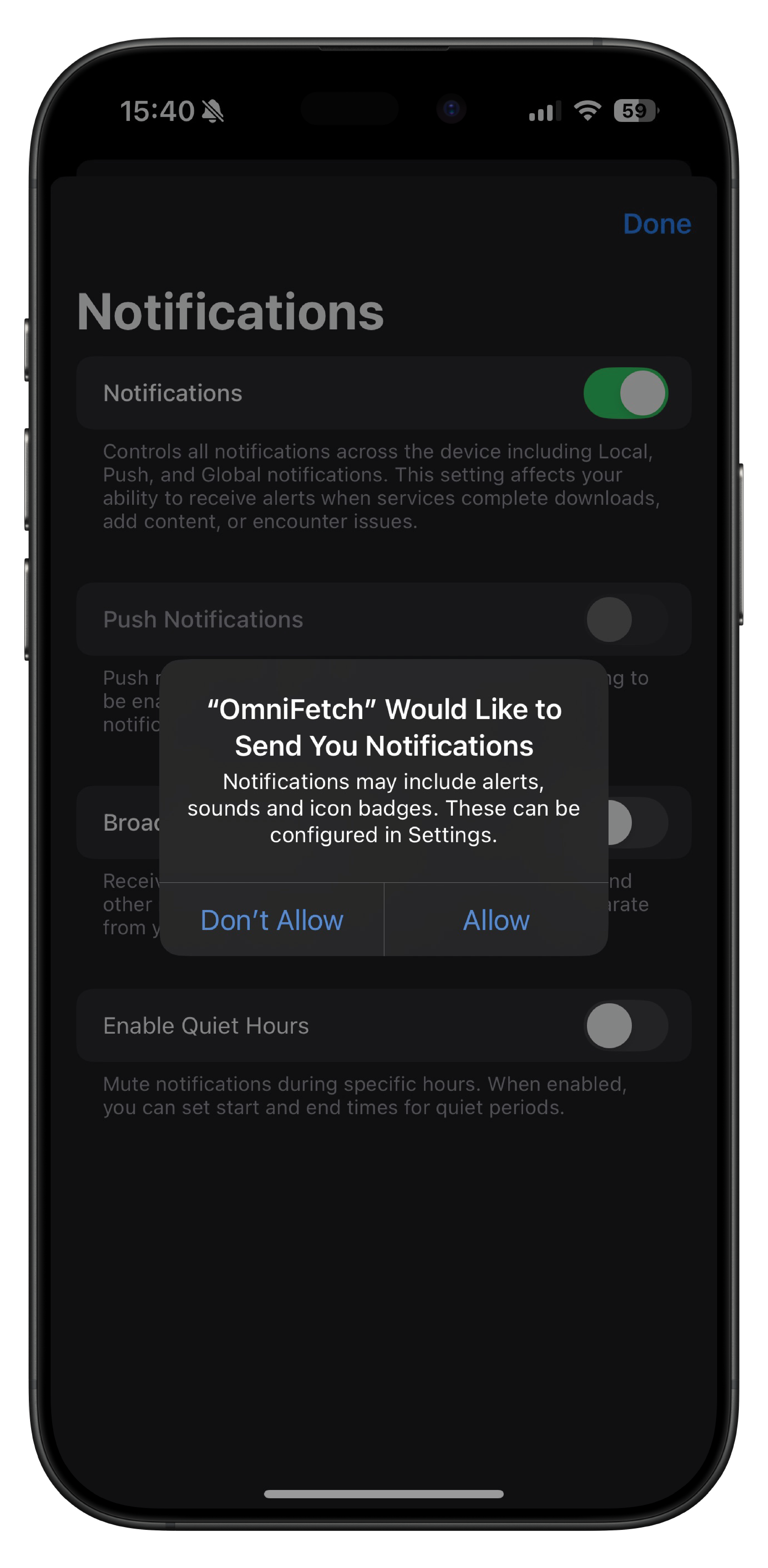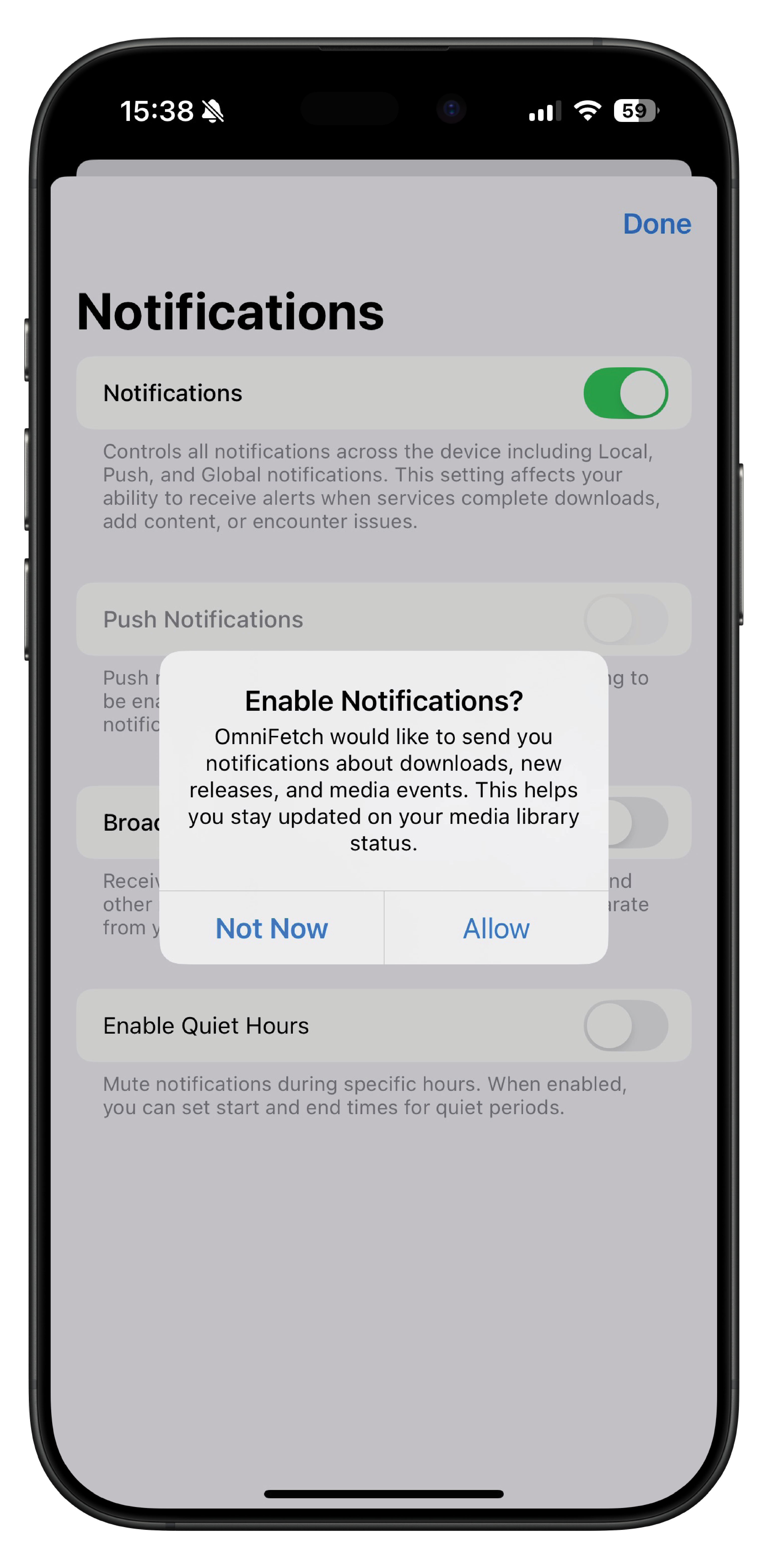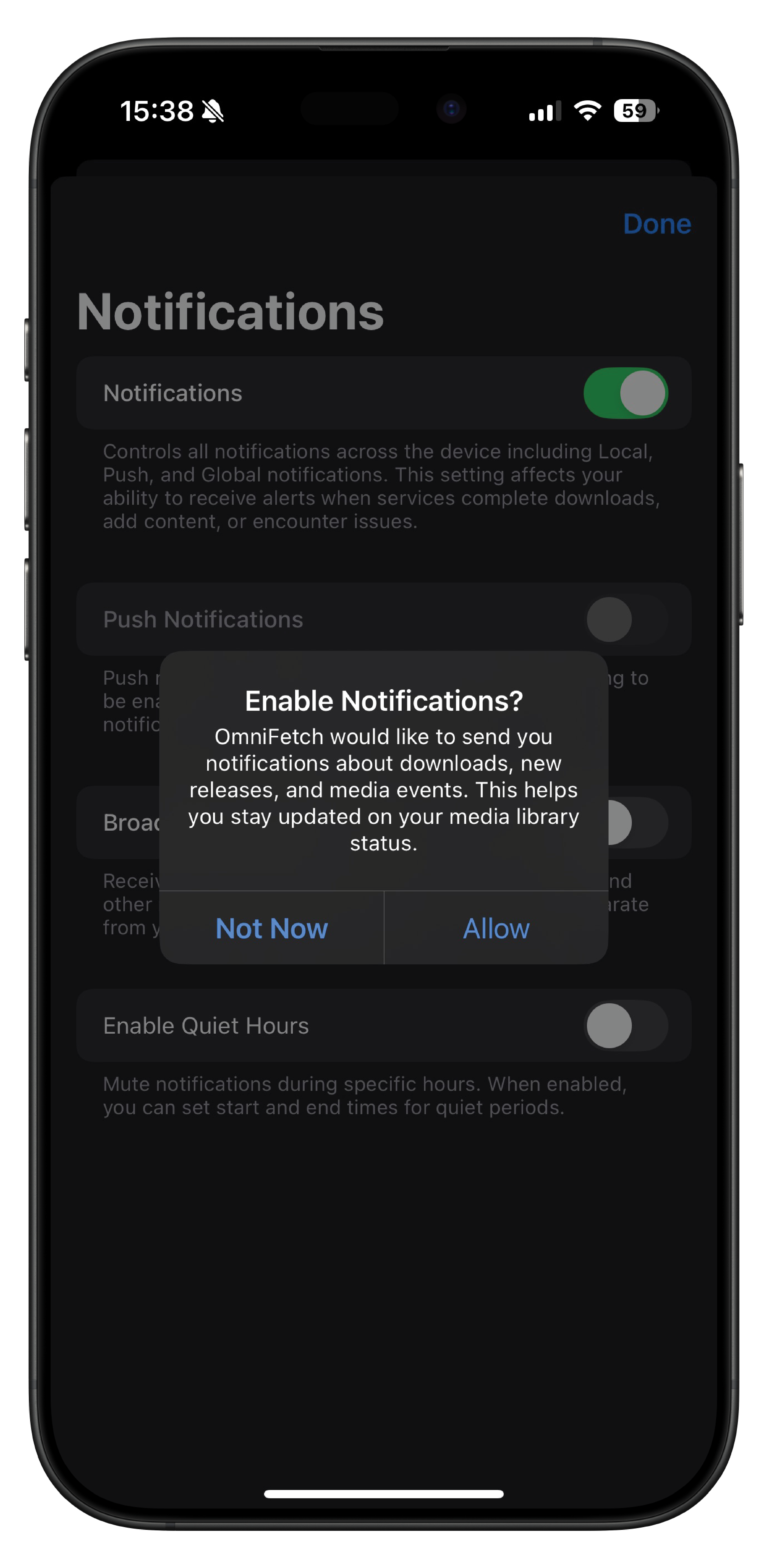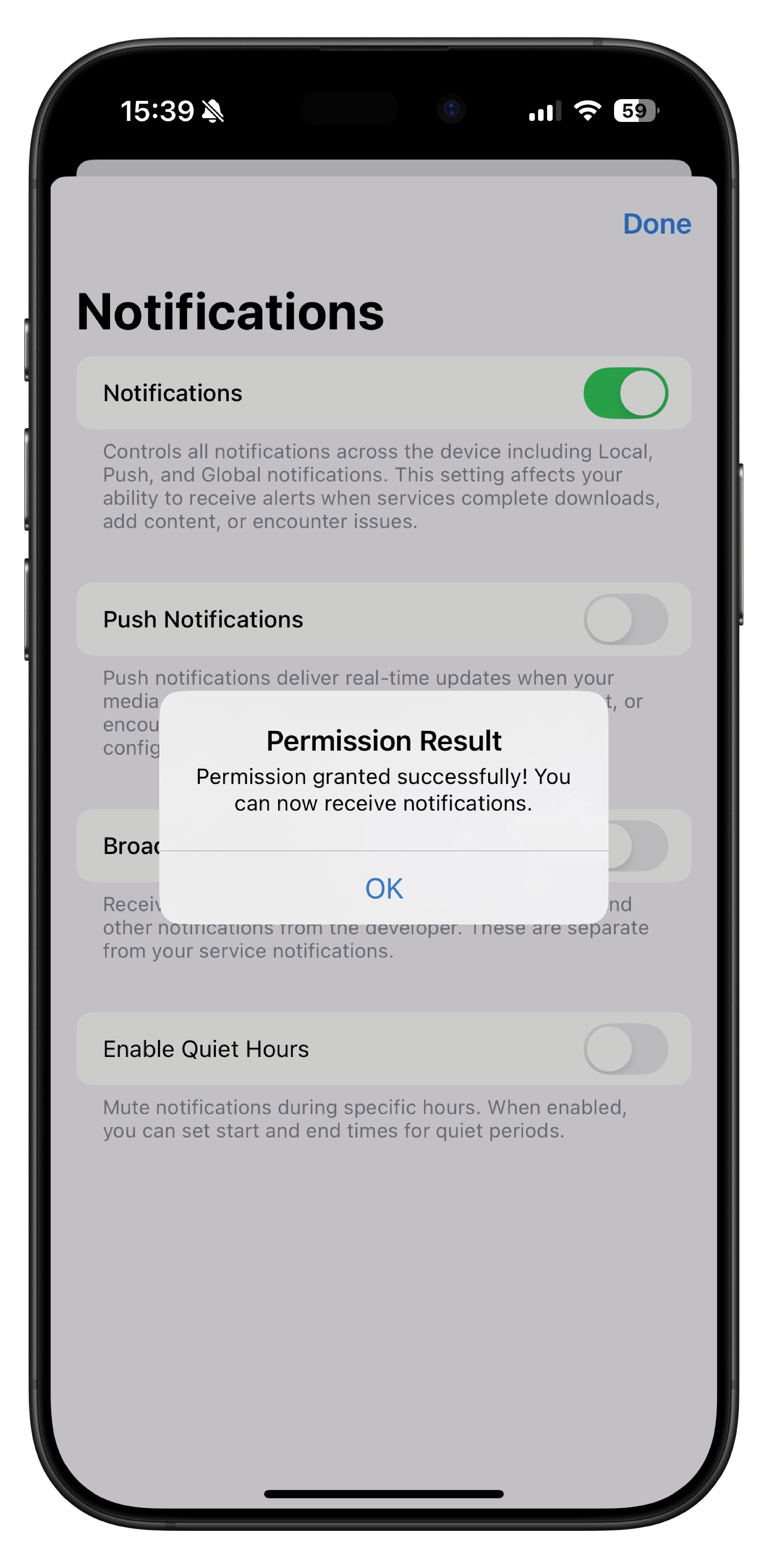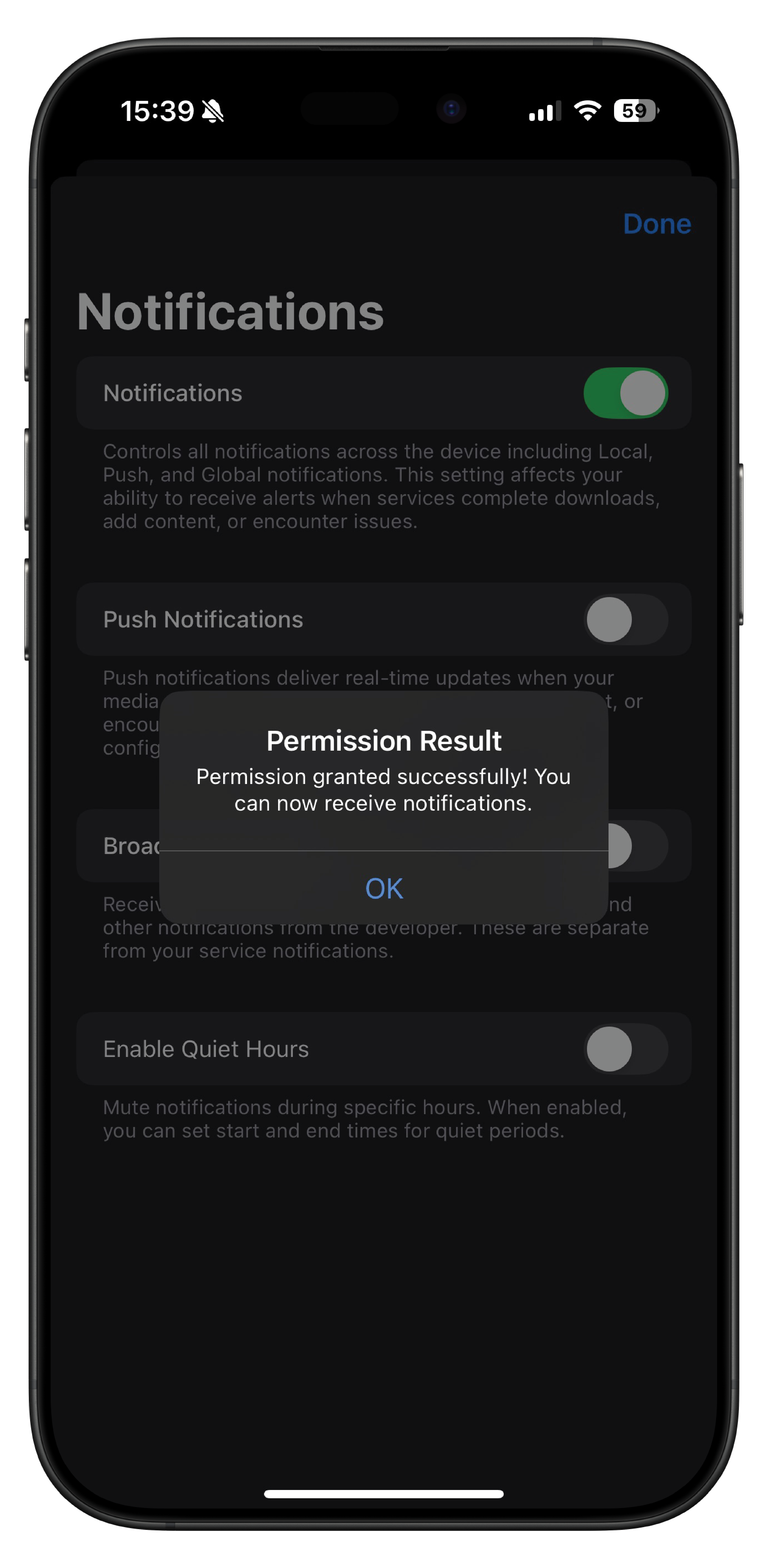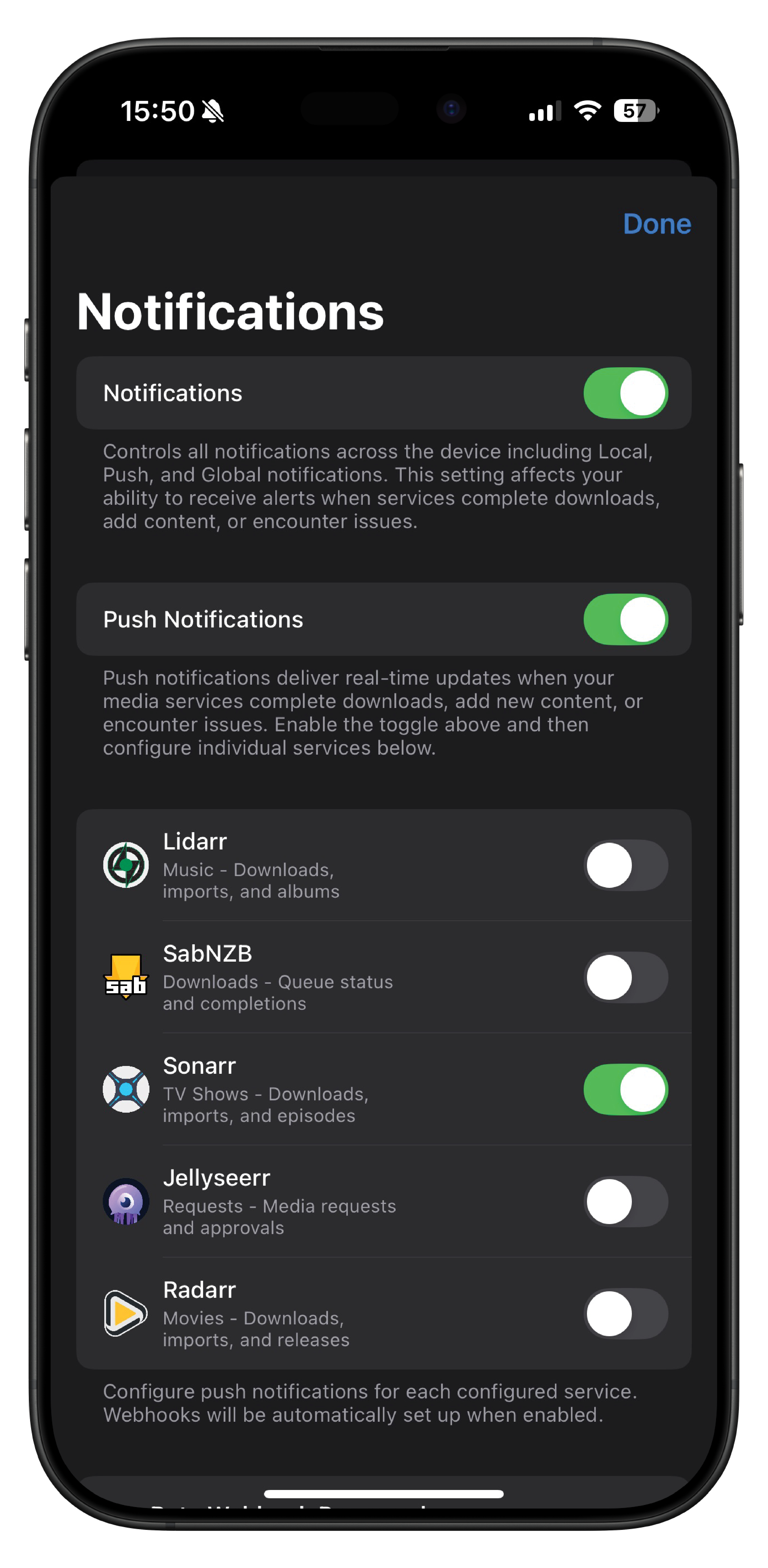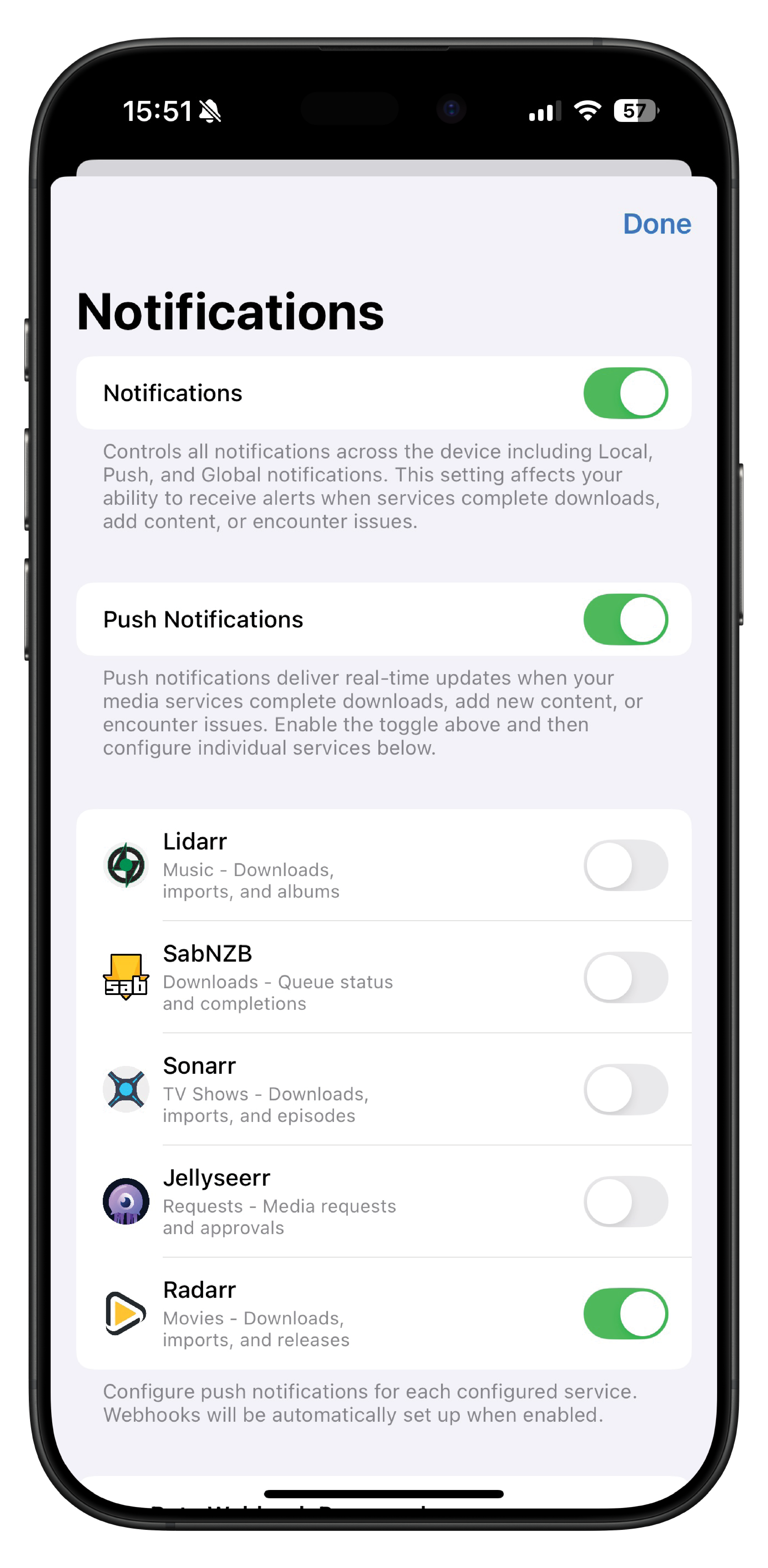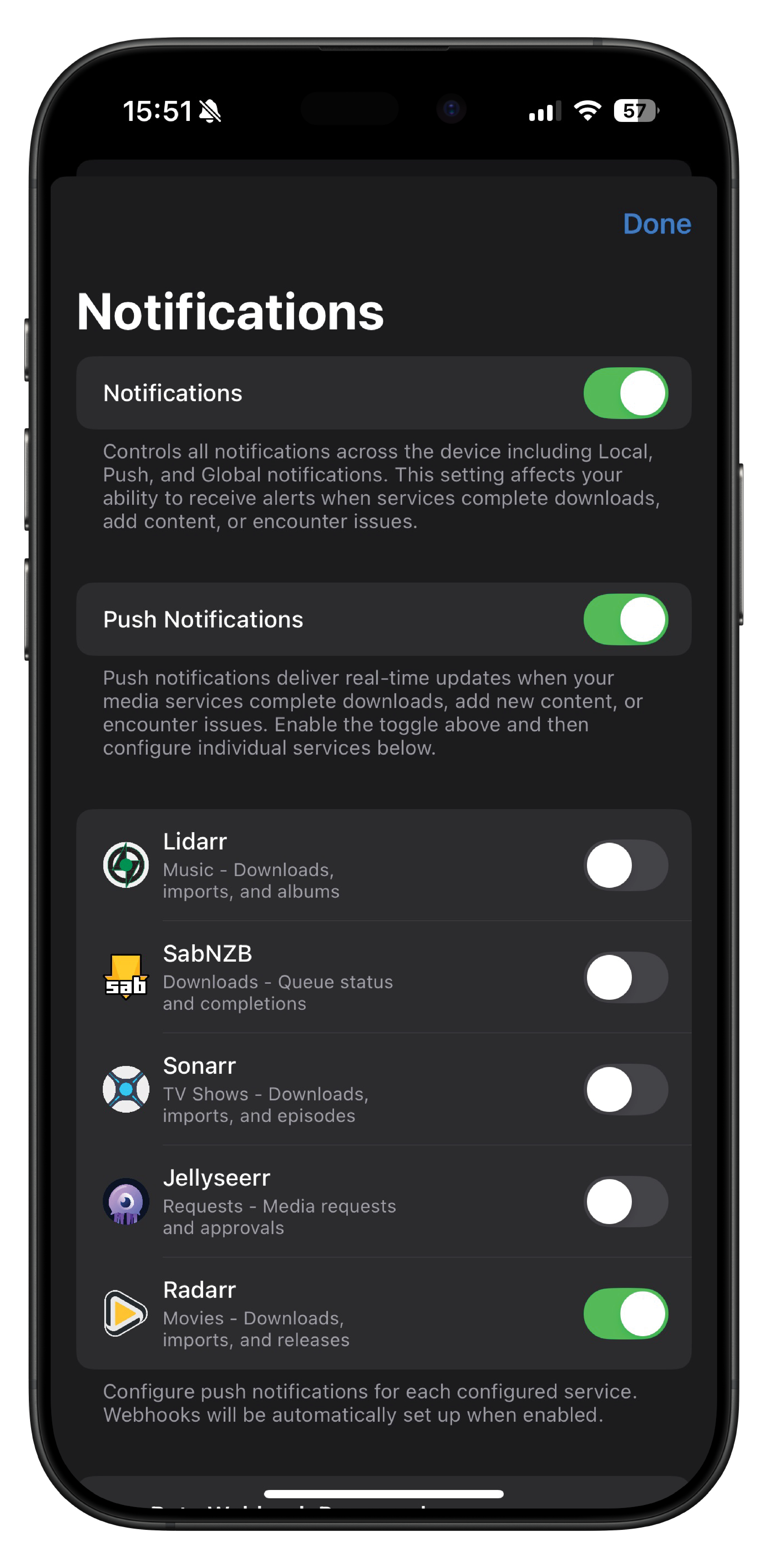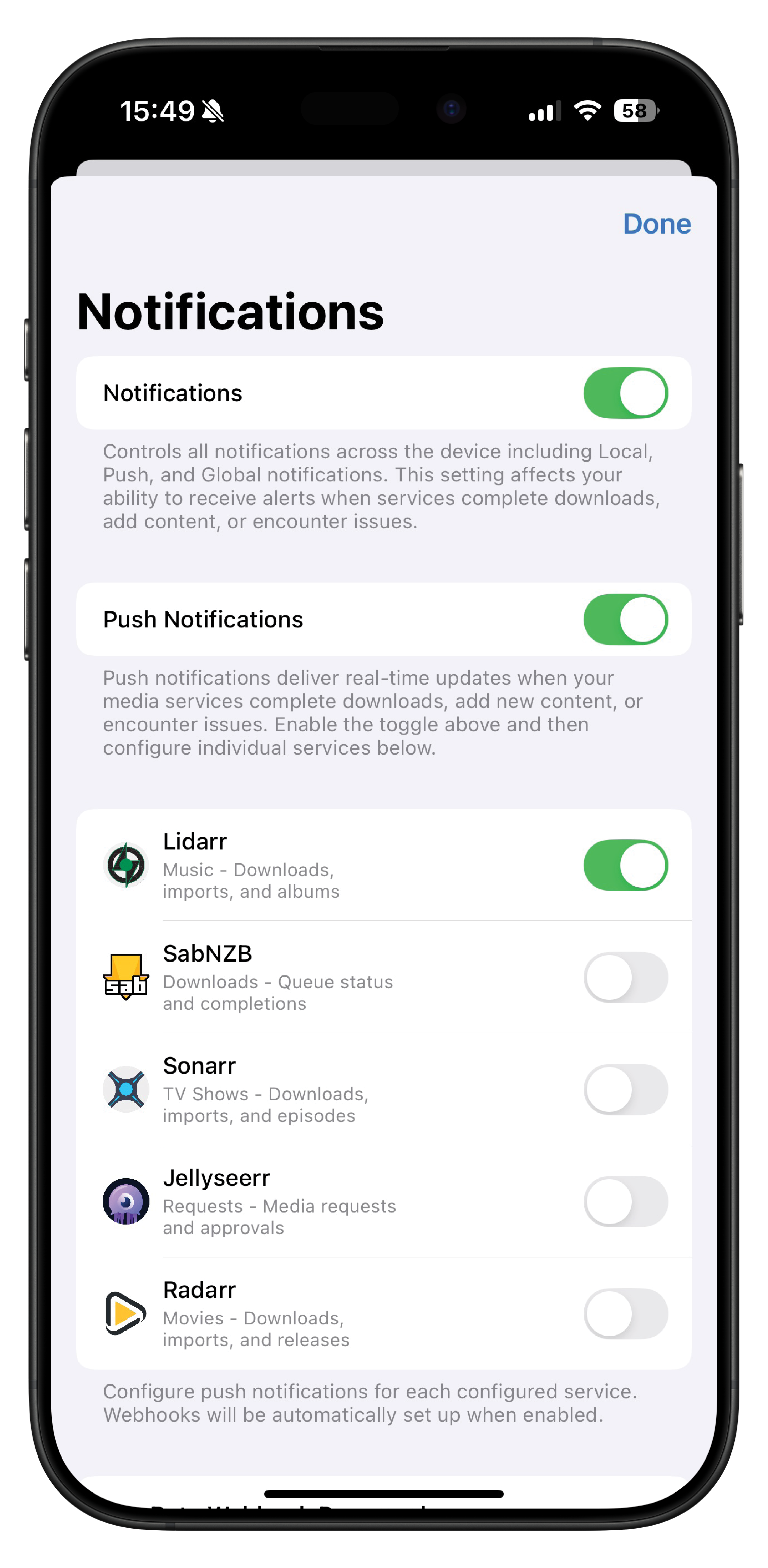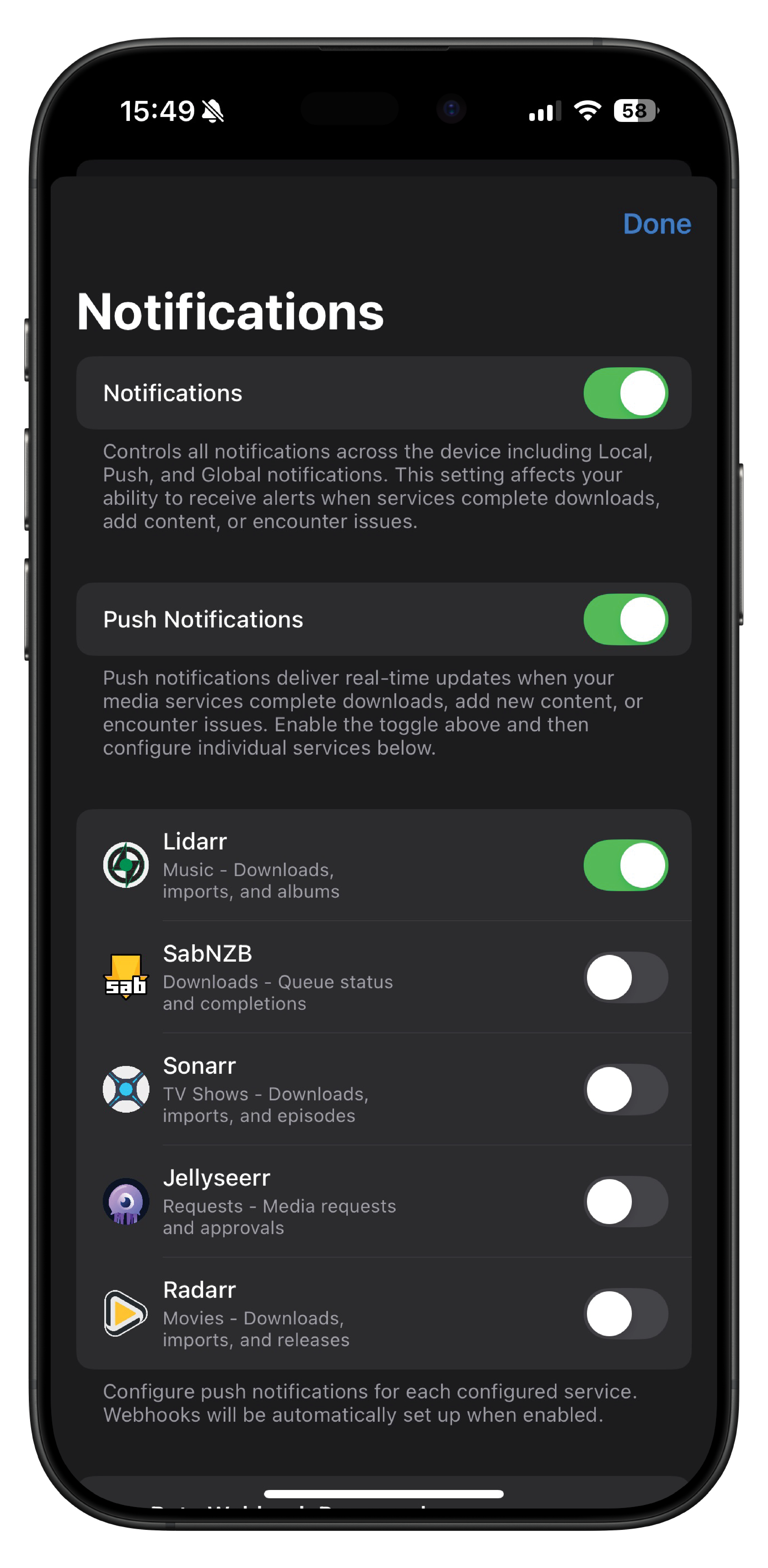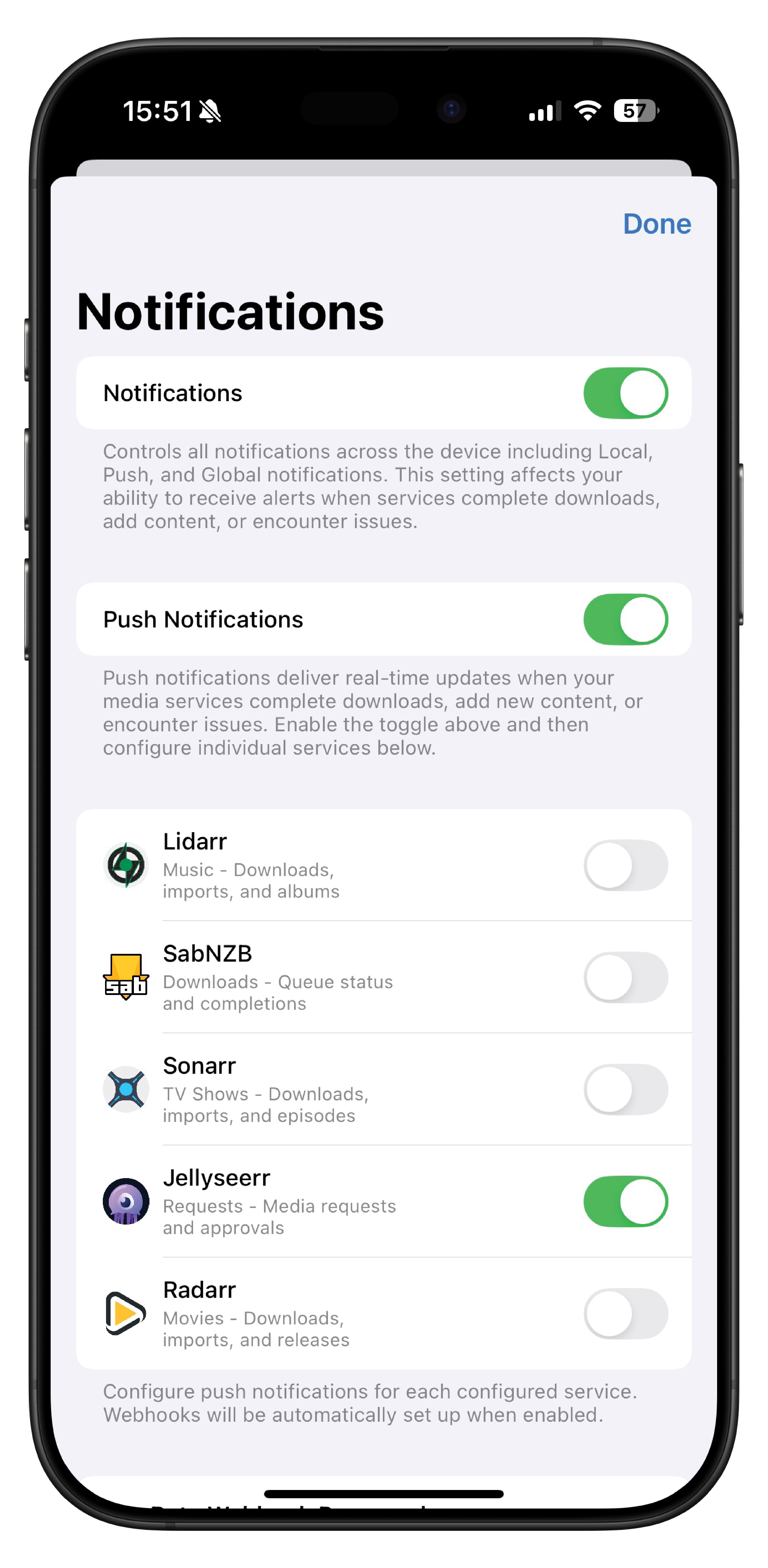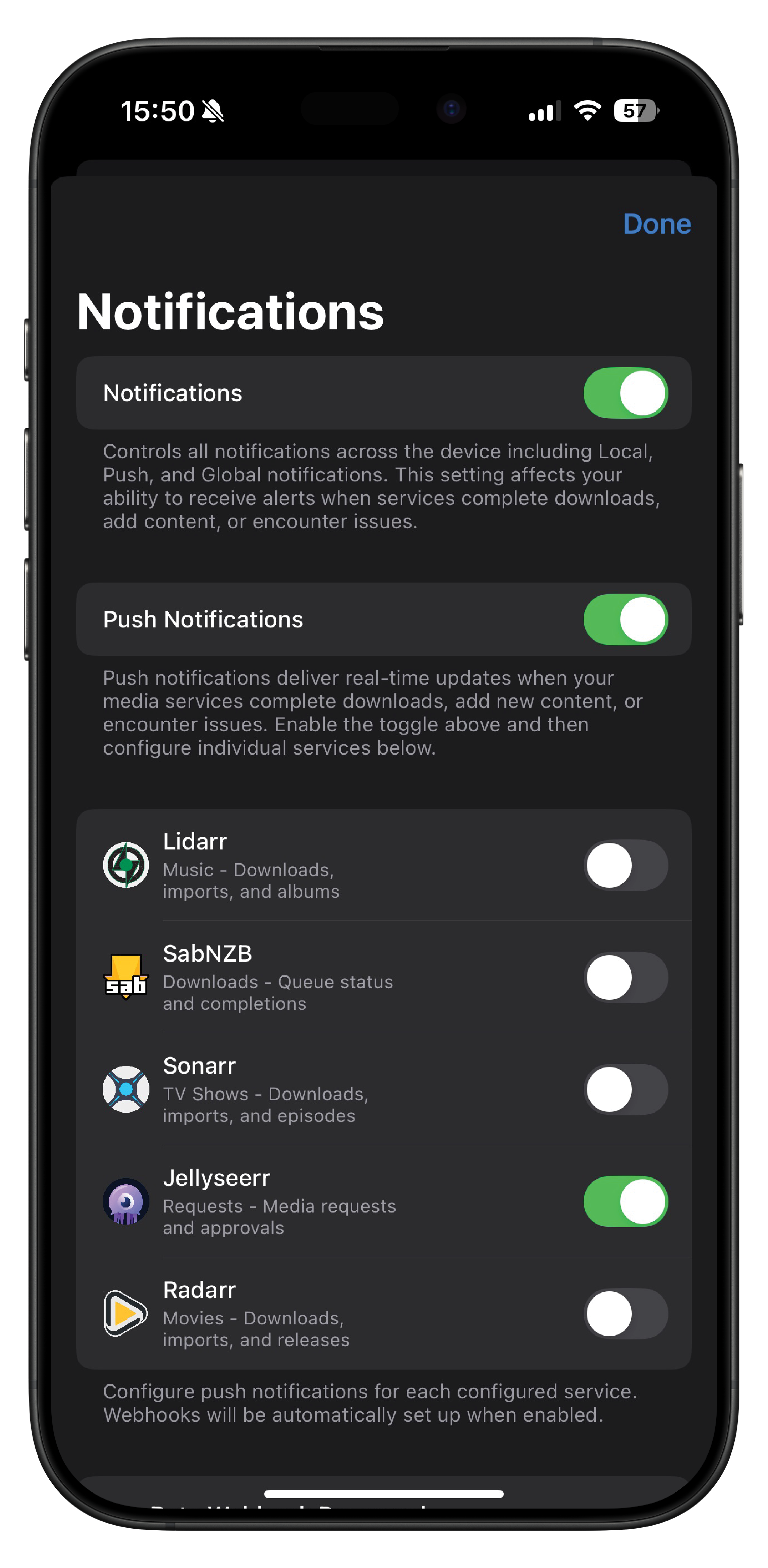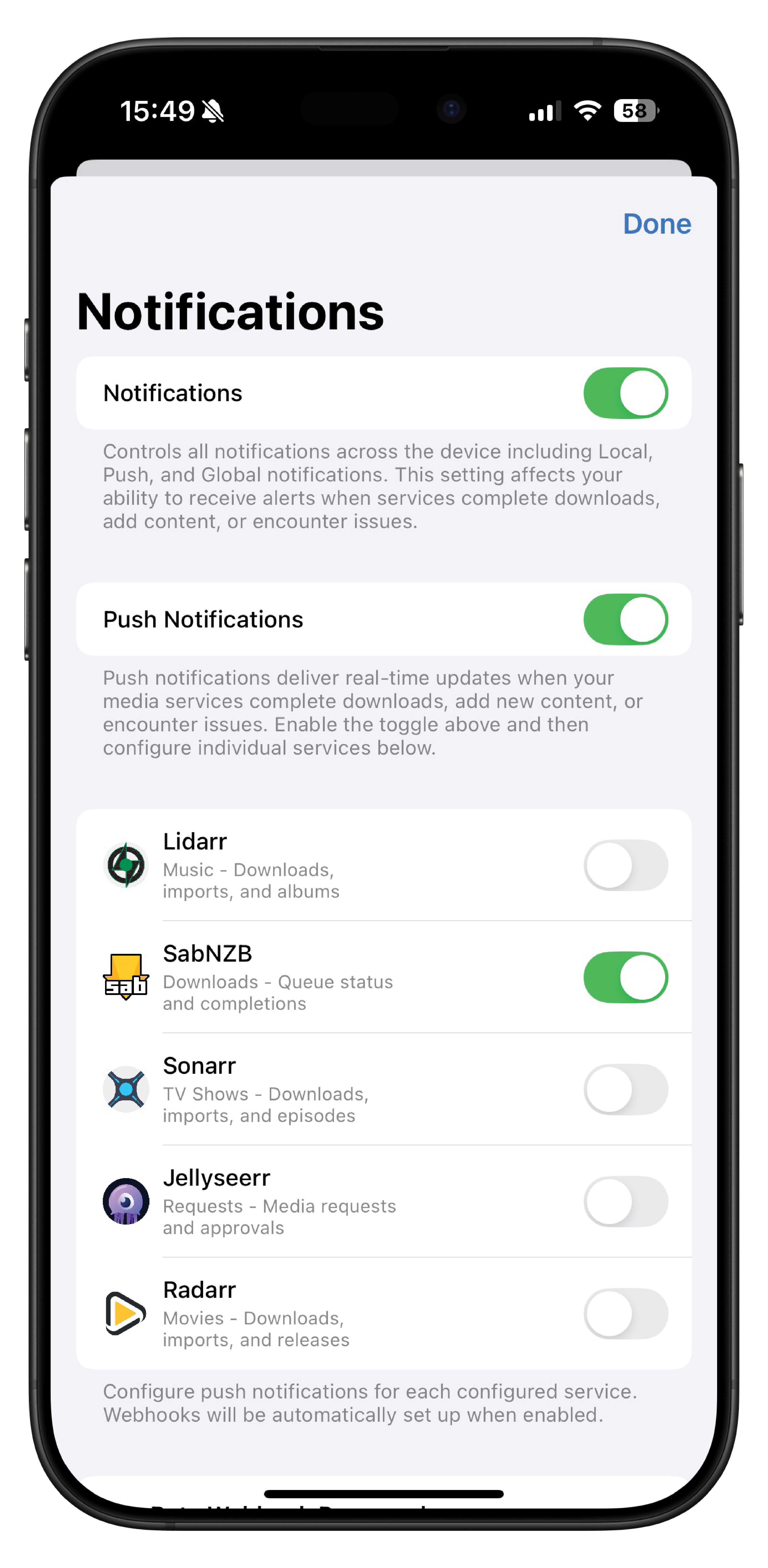Initial Setup¶
Complete guide for first-time OmniFetch app configuration.
First Launch¶
When you first open OmniFetch, you'll go through an initial setup process.
1. Welcome Screen¶
- Tap Enable iCloud Sync to begin setup
- You can Tap not now if you want to use local only storage
iCloud Access¶
- Purpose: Sync configurations across devices
- Required: Optional but recommended
- Action: Allow access for CloudKit sync
3. Initial Configuration¶
After permissions are granted:
- Choose Setup Mode:
- Quick Setup - Add your first service immediately
- Manual Setup - Configure app settings first
Import Configuration - Restore from backup (if available)
Set Basic Preferences:
- Display name for your setup
- Default refresh intervals
- Notification preferences
Adding Your First Service¶
Quick Add Process¶
- Tap Add Service from the main screen
- Choose your service type:
- Sonarr (TV Shows)
- Radarr (Movies)
- Lidarr (Music)
- Jellyseerr (Requests)
SABnzbd (Downloads)
Enter service details:
- URL: Service address (local or remote)
API Key: From service settings
Test and save the connection
Connection Testing¶
OmniFetch automatically tests:
- Network connectivity
- API key validity
- Service version compatibility
- Available endpoints
Enable Notifications¶
To get the most out of OmniFetch, enable notifications:
Permission Setup Steps¶
- Allow Notifications: Tap "Allow" when prompted for notification permissions
- Enable in Settings: Toggle notifications on in the OmniFetch settings
- Confirm Setup: Tap "OK" to complete the notification setup process
1. Configure Push Notifications¶
- Go to Settings → Notification Settings
- Toggle on notifications for your configured services
- Test notifications to ensure they're working properly
2. Notification Types¶
- Service Health: Get alerted when services go offline or have issues
- Download Complete: Know when your media finishes downloading
- Request Updates: Stay informed about Jellyseerr request status changes
- System Alerts: Important updates about your media stack
Post-Setup Checklist¶
After initial setup, verify:
- Notifications are working (test from settings)
- At least one service is configured
- Service shows green status indicator
- CloudKit sync is enabled (if desired)
- Background refresh is enabled
- Beta key is saved (if applicable)