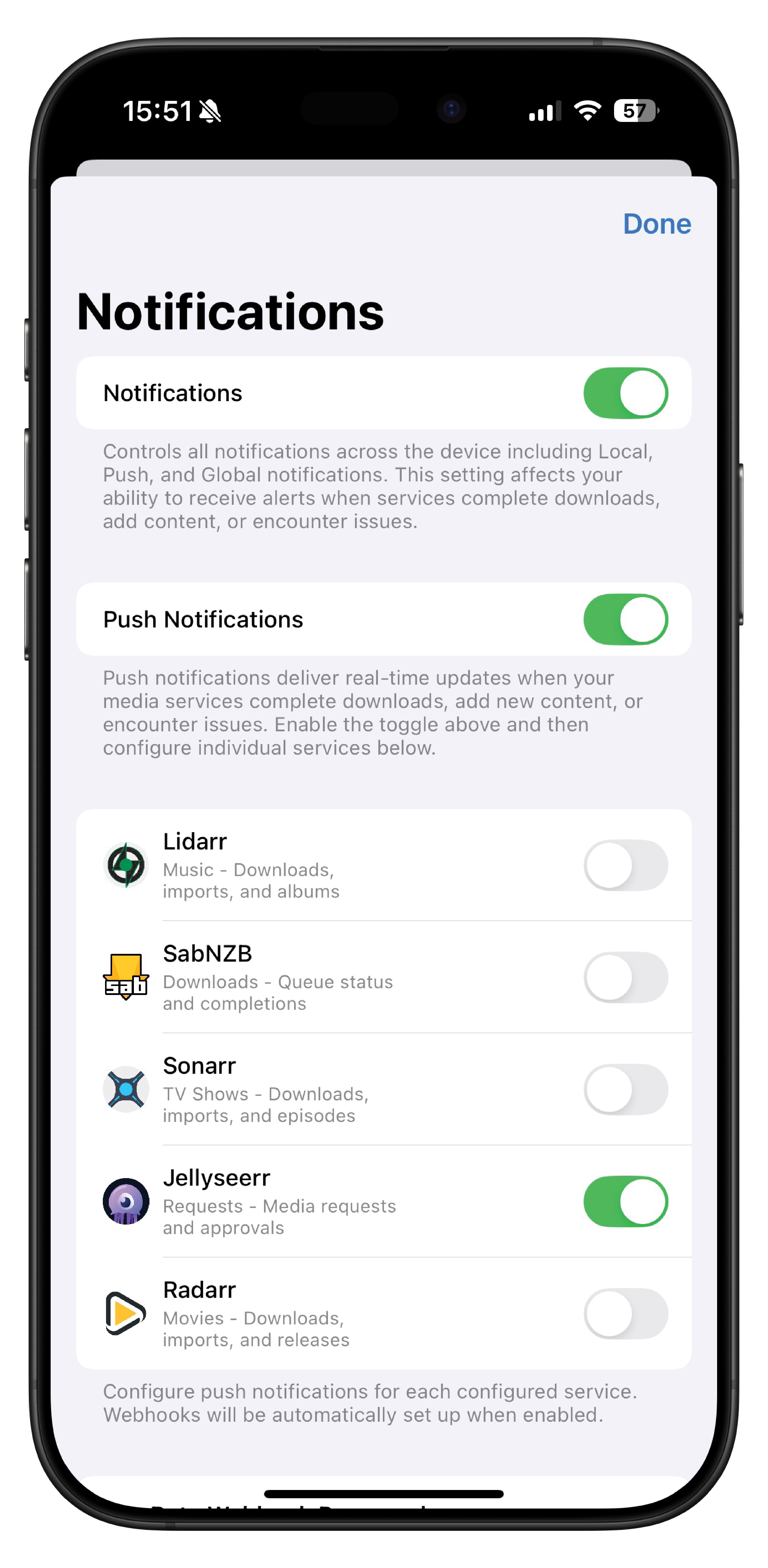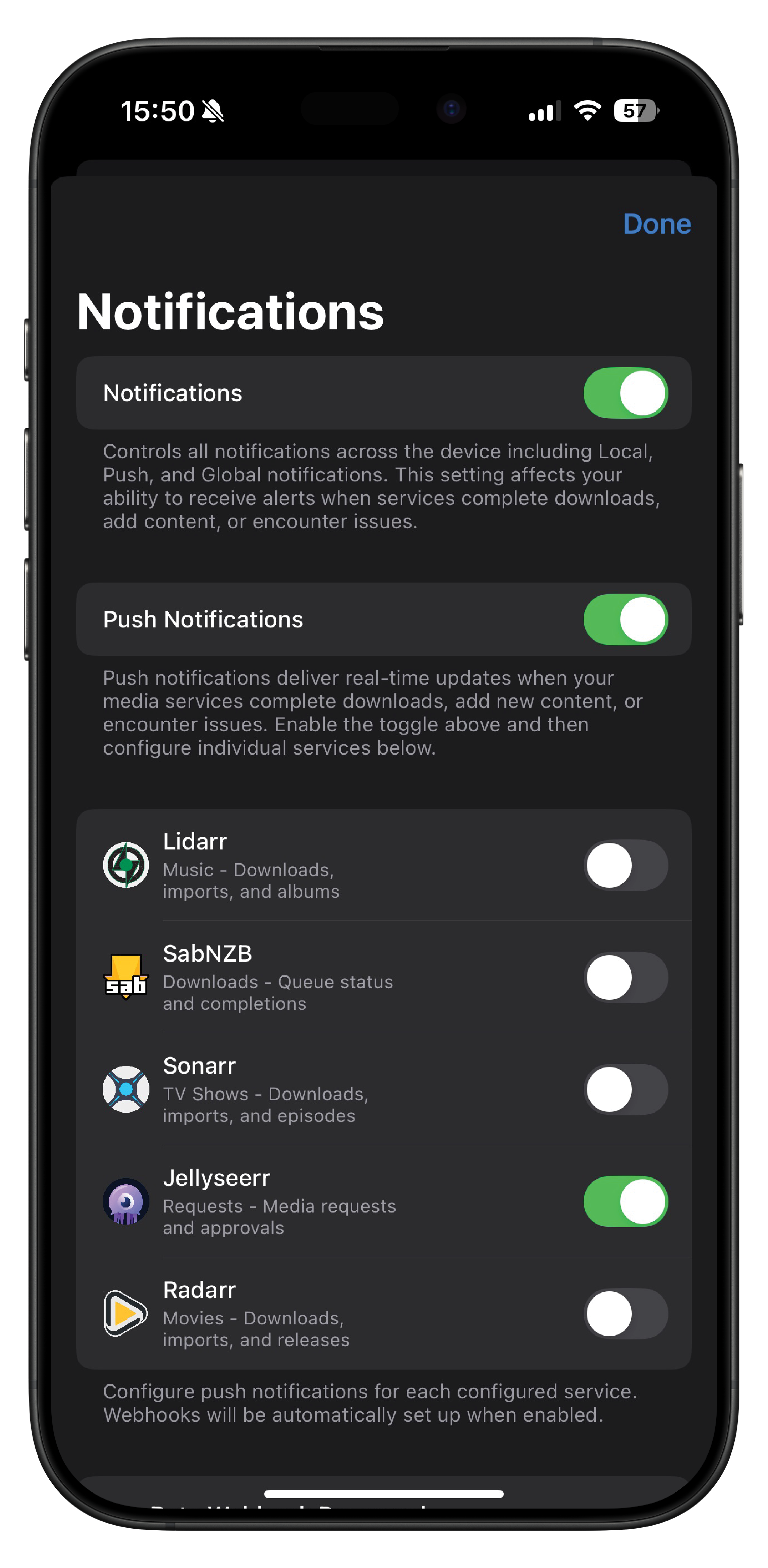Jellyseerr Webhook Notifications (Private Beta)¶
Configure push notifications for Jellyseerr events using webhooks (beta feature).
Overview¶
Webhook notifications provide real-time push notifications when request events occur in Jellyseerr. This feature requires beta access and manual webhook configuration.
Note: The webhook setup process has been streamlined. OmniFetch now automatically generates and stores your webhook URL when you enable Jellyseerr notifications, making it easy to retrieve later from the Notification Debug screen.
Prerequisites¶
- OmniFetch app with Jellyseerr configured
- Private beta key from support
- iOS push notifications enabled
- Admin access to Jellyseerr
Setup Process¶
Step 1: Enable Beta Access¶
- Open OmniFetch
- Go to Settings → Notification Settings → Push Notifications
- Enter your Private Beta Key in the designated field
- Tap Save - look for green confirmation
- Beta features are now activated
- Enable the button to on
Step 2: Enable Jellyseerr Notifications¶
- In OmniFetch, go to Settings → Notification Settings
- Find Jellyseerr in the service list
- Toggle the switch to ON
- The webhook URL will be automatically generated
Step 3: Retrieve Webhook URL¶
- Go to Settings → Tap About OmniFetch 5x → Notification Debug
- Scroll to Webhook URLs section
- Find your Jellyseerr Webhook URL
- Tap Copy to copy the URL to clipboard
- Keep this URL for the next step
Step 4: Configure Webhook in Jellyseerr¶
- Open Jellyseerr web interface
- Navigate to Settings → Notifications → Webhook
- Check Enable Agent
Webhook Configuration¶
Name: OmniFetch
Webhook URL:
- Paste the URL you copied from OmniFetch Notification Debug
- Format will be:
https://[worker-domain]/push/[your-unique-identifier]
Authorization Header:
The authorization credentials are:
- Username:
omnifetch-beta - Password: Your beta key (provided separately)
To create the authorization header:
- Combine username and password with a colon:
omnifetch-beta:YOUR_BETA_KEY - Base64 encode this string
- Add "Basic " prefix to the encoded string
Example format:
JSON Payload: Use the default Jellyseerr webhook payload
Step 5: Configure Events¶
Enable these notification triggers:
Essential Events:
- ✅ Media Requested
- ✅ Media Auto-Approved
- ✅ Media Approved
- ✅ Media Declined
- ✅ Media Available
- ✅ Media Failed
Optional Events:
- ⚪ Issue Reported
- ⚪ Issue Resolved
- ⚪ Issue Reopened
Step 6: Test Webhook¶
- In Jellyseerr webhook settings
- Click Test button next to the OmniFetch webhook
- You should receive a push notification
- If successful, setup is complete
Supported Events¶
Request Events¶
Media Requested¶
- Event: New content request submitted
- Notification: "New request: Movie/Show Name by Username"
Media Auto-Approved¶
- Event: Request automatically approved
- Notification: "Auto-approved: Movie/Show Name"
Media Approved¶
- Event: Admin manually approved request
- Notification: "Approved: Movie/Show Name"
Media Declined¶
- Event: Admin declined request
- Notification: "Declined: Movie/Show Name - Reason"
Media Available¶
- Event: Requested content is now available
- Notification: "Available: Movie/Show Name ready to watch"
Media Failed¶
- Event: Download/processing failed
- Notification: "Failed: Movie/Show Name download failed"
Issue Events¶
Issue Reported¶
- Event: User reports issue with content
- Notification: "Issue reported: Movie/Show Name"
Issue Resolved¶
- Event: Admin resolves reported issue
- Notification: "Issue resolved: Movie/Show Name"
Issue Reopened¶
- Event: Resolved issue reopened
- Notification: "Issue reopened: Movie/Show Name"
Notification Management¶
Configure Event Types¶
- In OmniFetch, go to Jellyseerr settings
- Tap Notification Settings
- Toggle individual events on/off
- Save preferences
Recommended Settings¶
For Administrators:
- ✅ Media Requested (new requests)
- ✅ Issue Reported (user issues)
- ✅ Media Failed (processing failures)
For Users:
- ✅ Media Approved (your requests approved)
- ✅ Media Available (ready to watch)
- ✅ Media Declined (with reasons)
Notification Sounds¶
Configure custom sounds:
- iOS Settings → Notifications → OmniFetch
- Choose notification sound
- Or set Jellyseerr-specific sounds in app
Troubleshooting¶
Webhook Not Working¶
Issue: No notifications received from Jellyseerr
Check:
- Webhook URL is correct with your unique ID
- Authorization header includes correct beta password
- Webhook is enabled in Jellyseerr
- Test webhook returns successful response
403 Forbidden Error¶
Issue: Webhook returns authentication error
Solutions:
- Verify beta password in authorization header
- Re-generate webhook ID in OmniFetch
- Contact support for beta password verification
Duplicate Notifications¶
Issue: Receiving multiple notifications for same event
Fix:
- Ensure only one OmniFetch webhook exists
- Check for duplicate notification rules
- Disable any other webhook integrations
Test Notification Fails¶
Issue: Test webhook doesn't send notification
Check:
- Beta key is valid and saved in OmniFetch
- Webhook URL format is correct
- Authorization header is properly formatted
- Jellyseerr can reach external webhook server
Advanced Configuration¶
Custom Payload Templates¶
You can customise the JSON payload sent to OmniFetch:
{
"notification_type": "{{notification_type}}",
"subject": "{{subject}}",
"message": "{{message}}",
"image": "{{image}}",
"requestedBy": "{{requestedBy}}",
"extra": {
"media_type": "{{media_type}}",
"tmdbId": "{{tmdbId}}"
}
}
Rate Limiting¶
Webhooks are subject to rate limits:
- Maximum 100 notifications per hour
- Burst limit of 10 per minute
- Failed webhooks retry with backoff
Debug Information¶
For troubleshooting:
- OmniFetch Logs:
- Go to Settings → Developer
- Enable Debug Logging
Check webhook reception logs
Jellyseerr Logs:
- Check Jellyseerr logs for webhook send attempts
- Look for HTTP response codes
Verify payload formatting
Network Testing:
- Test webhook URL accessibility
- Verify DNS resolution
- Check firewall rules
Beta Limitations¶
Current beta limitations:
- Manual webhook configuration required
- Single webhook URL format
- Limited to specific event types
- Beta password required for authentication
FAQ¶
Q: Why isn't webhook configuration automatic like other services? A: Jellyseerr requires manual webhook setup due to its notification system architecture.
Q: Does OmniFetch support multiple Jellyseerr instances? A: Currently, OmniFetch supports one Jellyseerr instance per configuration. Multiple instance support is planned for future releases.
Q: What happens if my beta password changes? A: Update the authorization header in all Jellyseerr webhook configurations.
Q: How do I disable webhooks? A: Remove the OmniFetch webhook from Jellyseerr notification settings or disable it.