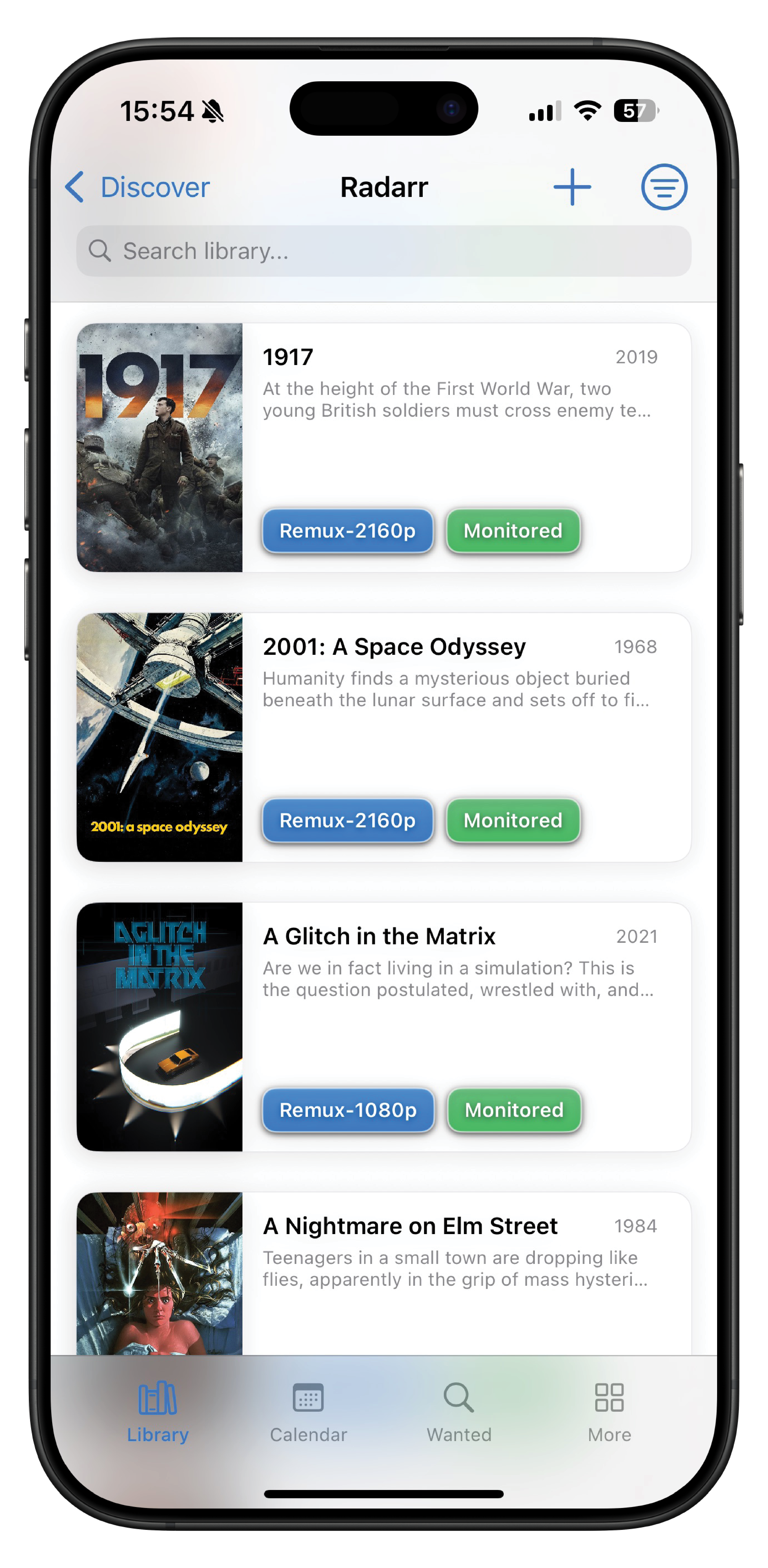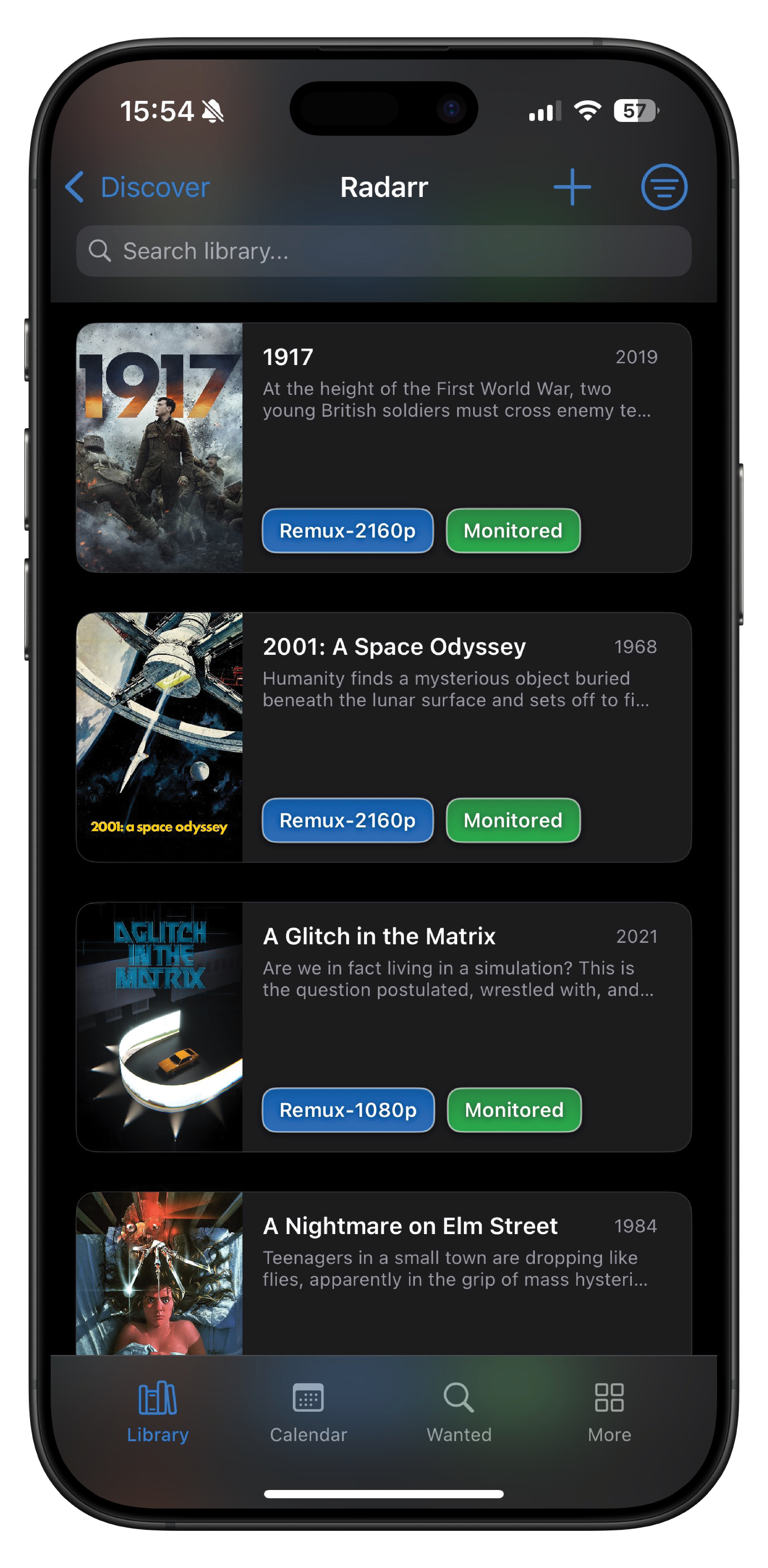Radarr Library¶
Browse your complete movie collection from your Radarr library through OmniFetch.
Overview¶
The Library tab displays all movies in your Radarr collection, providing a mobile-friendly interface to browse your complete movie library. This is the default view when accessing your Radarr service in OmniFetch.
Library Display¶
The Library tab presents your movie collection using OmniFetch's unified service interface:
- Movie List: All movies from your Radarr library
- Visual Layout: Optimized for mobile viewing
- Status Indicators: Visual markers showing movie status
- Smooth Scrolling: Efficient loading for large libraries
Movie Information¶
Each movie in the library displays information provided by Radarr, including:
- Title and Year: Movie identification
- Status: Current download/monitoring state
- Quality Information: When available from Radarr
- Visual Indicators: Status symbols for quick recognition
Status Indicators¶
Visual status markers used in OmniFetch:
Sorting & Filtering¶
The Library tab supports the standard OmniFetch filtering options:
- Search Text: Filter movies by title
- Sort Options: Available sort methods (configured in Radarr)
- Sort Direction: Ascending or descending order
- Monitored Only: Show only monitored content (when available)
Navigation¶
From the Library tab, you can:
- Navigate to Media Details: Tap any movie to view detailed information
- Search Content: Use the search bar to filter your library
- Access Service Actions: Use the toolbar to perform Radarr-specific actions
- Browse Collection: Scroll through your complete movie library
Integration with Radarr¶
The Library tab displays data directly from your Radarr instance. Movie management actions (editing metadata, changing monitoring status, etc.) should be performed through Radarr's interface. OmniFetch provides a convenient mobile interface to browse and view your collection.