SABnzbd Setup¶
Complete guide for adding SABnzbd to OmniFetch.
Prerequisites¶
- SABnzbd v3.0+ installed and running
- Access to SABnzbd web interface
- SABnzbd API key
Adding SABnzbd to OmniFetch¶
Step 1: Locate Your API Key¶
- Open your SABnzbd web interface
- Navigate to Config → General
- Under the Security section, find API Key
- If empty, click Generate New Key
- Copy the API key to your clipboard
API Key Security
Keep your API key secure. Never share it publicly or commit it to version control.
Step 2: Add Service in OmniFetch¶
- Open OmniFetch app
- Go to Settings
- Tap "Add Service"
- From Service Type dropdown, select SABnzbd
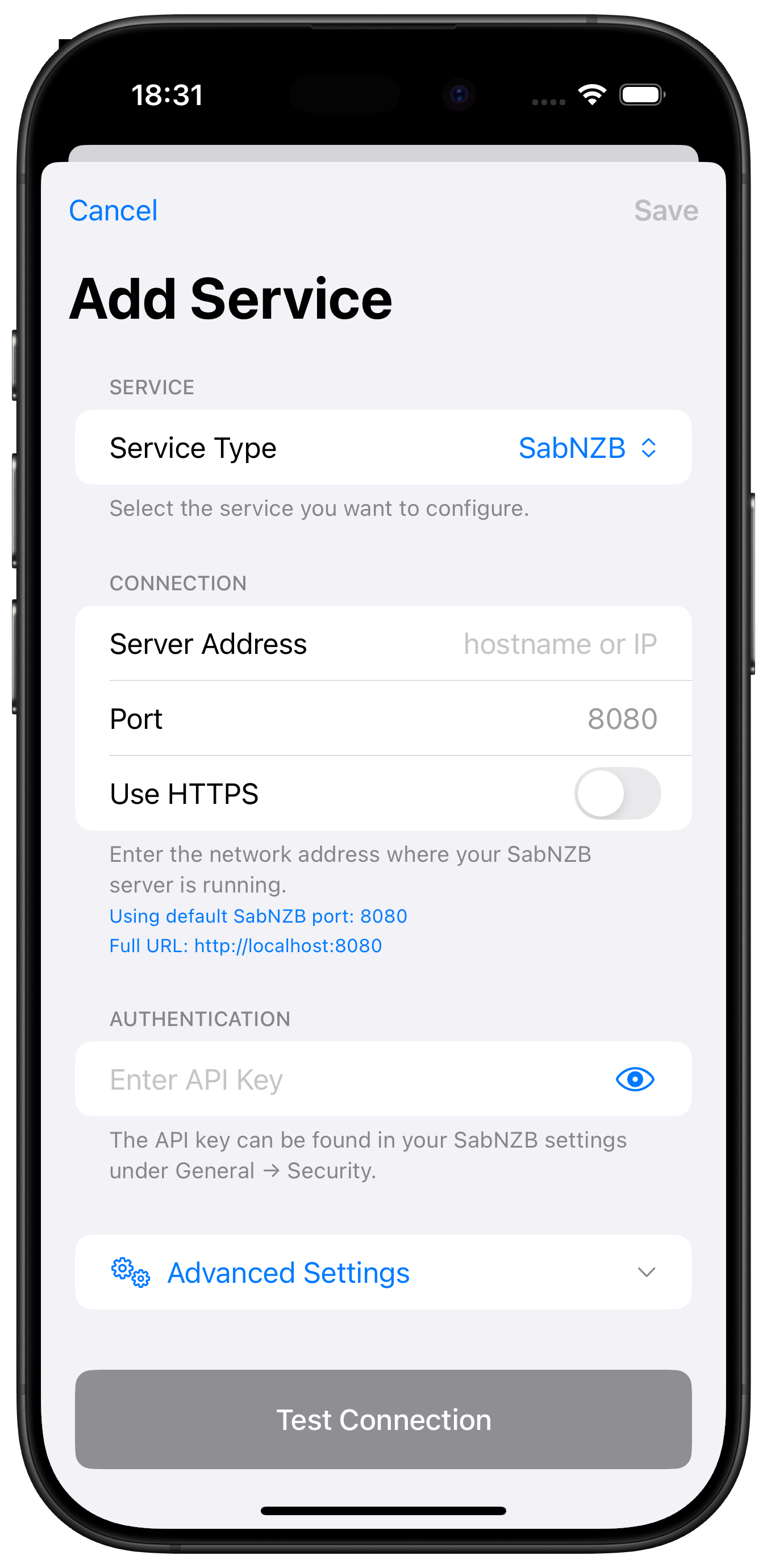
Step 3: Configure Connection¶
Enter your SABnzbd connection details:
Server Address¶
- Enter hostname or IP address only
- Examples:
- Remote:
sabnzbd.mydomain.com - Local:
192.168.1.100 - Docker:
sabnzbd(container name)
Port¶
- Default SABnzbd port:
8080 - Change if using custom port
Use HTTPS¶
- Enable if using SSL/TLS
- Most local installations use HTTP
API Key¶
- Paste the API key you copied from SABnzbd
- Ensure no extra spaces before or after
Connection Examples
- Local HTTP: Server Address:
192.168.1.100, Port:8080, HTTPS: Off - Remote HTTPS: Server Address:
sabnzbd.mydomain.com, Port:443, HTTPS: On - Docker: Server Address:
sabnzbd, Port:8080, HTTPS: Off
Step 4: Advanced Settings (Optional)¶
For additional configuration options, tap Advanced Settings:

Advanced Options Include:
- Custom timeout settings
- SSL certificate validation
- Request headers
- Base URL path
- Authentication method
Advanced Settings
Most users can skip advanced settings. Only configure these if you have specific requirements or custom SABnzbd setup.
Step 5: Test Connection¶
- Tap "Test Connection"
- Wait for the test to complete
- Look for the success message
If test succeeds:
- ✅ Connection established
- ✅ API key valid
- ✅ SABnzbd version compatible
If test fails:
- ❌ Check URL format and accessibility
- ❌ Verify API key is correct
- ❌ Ensure SABnzbd is running
Step 6: Save Configuration¶
- Once test passes, tap "Save"
- SABnzbd will appear in your services list
- Initial data sync will begin
Post-Setup Configuration¶
Enable Notifications (Beta)¶
If you have beta access:
- Go to Settings → Notification Settings → Push Notifications
- Enter your Private Beta Key
- Save to enable webhook notifications
Generate Webhook ID¶
For webhook notifications, you need a unique ID:
- Go to Settings → Developer
- Tap Generate ID for Service
- Select SABnzbd
- Copy the generated ID
- Configure webhook script in SABnzbd (see webhooks guide)
Configure Refresh Intervals¶
- Open SABnzbd service in OmniFetch
- Tap settings icon
- Adjust refresh intervals:
- Queue: 5-15 seconds (for active downloads)
- History: 5-15 minutes
- Statistics: 30-60 minutes
Set Notification Preferences¶
- Go to SABnzbd notification settings
- Enable desired events:
- Download Complete ✅
- Download Failed ✅
- Queue Complete ✅
- Disk Space Low ✅
Push Notification Setup
For detailed webhook and notification configuration for SABnzbd, see the SABnzbd Webhooks Guide.
Queue Management¶
Monitor Downloads¶
- Tap SABnzbd service in OmniFetch
- View active downloads with:
- Progress percentages
- Download speeds
- Time remaining
- File sizes
Queue Controls¶
Available Actions:
- Pause/Resume individual downloads
- Delete items from queue
- Change download priority
- View download details
Speed Limiting¶
Control bandwidth usage:
- Set speed limits for different times
- Pause all downloads
- Resume with speed restrictions
Verification Steps¶
After setup, verify everything works:
- Check Status Indicator:
- Green = Connected and active
- Yellow = Connected but paused
Red = Connection error
View Queue:
- Pull to refresh
Check active downloads
Test Notifications:
- Add a small test download
Verify completion notification
Check History:
- View completed downloads
- Verify data accuracy