Sonarr Setup¶
Complete guide for adding Sonarr to OmniFetch.
Prerequisites¶
- Sonarr v3.0+ installed and running
- Access to Sonarr web interface
- Sonarr API key
Adding Sonarr to OmniFetch¶
Step 1: Locate Your API Key¶
- Open your Sonarr web interface
- Navigate to Settings → General
- Under the Security section, find API Key
- Click Show if the key is hidden
- Copy the API key to your clipboard
API Key Security
Keep your API key secure. Never share it publicly or commit it to version control.
Step 2: Add Service in OmniFetch¶
- Open OmniFetch app
- Go to Settings
- Tap "Add Service"
- From Service Type dropdown, select Sonarr
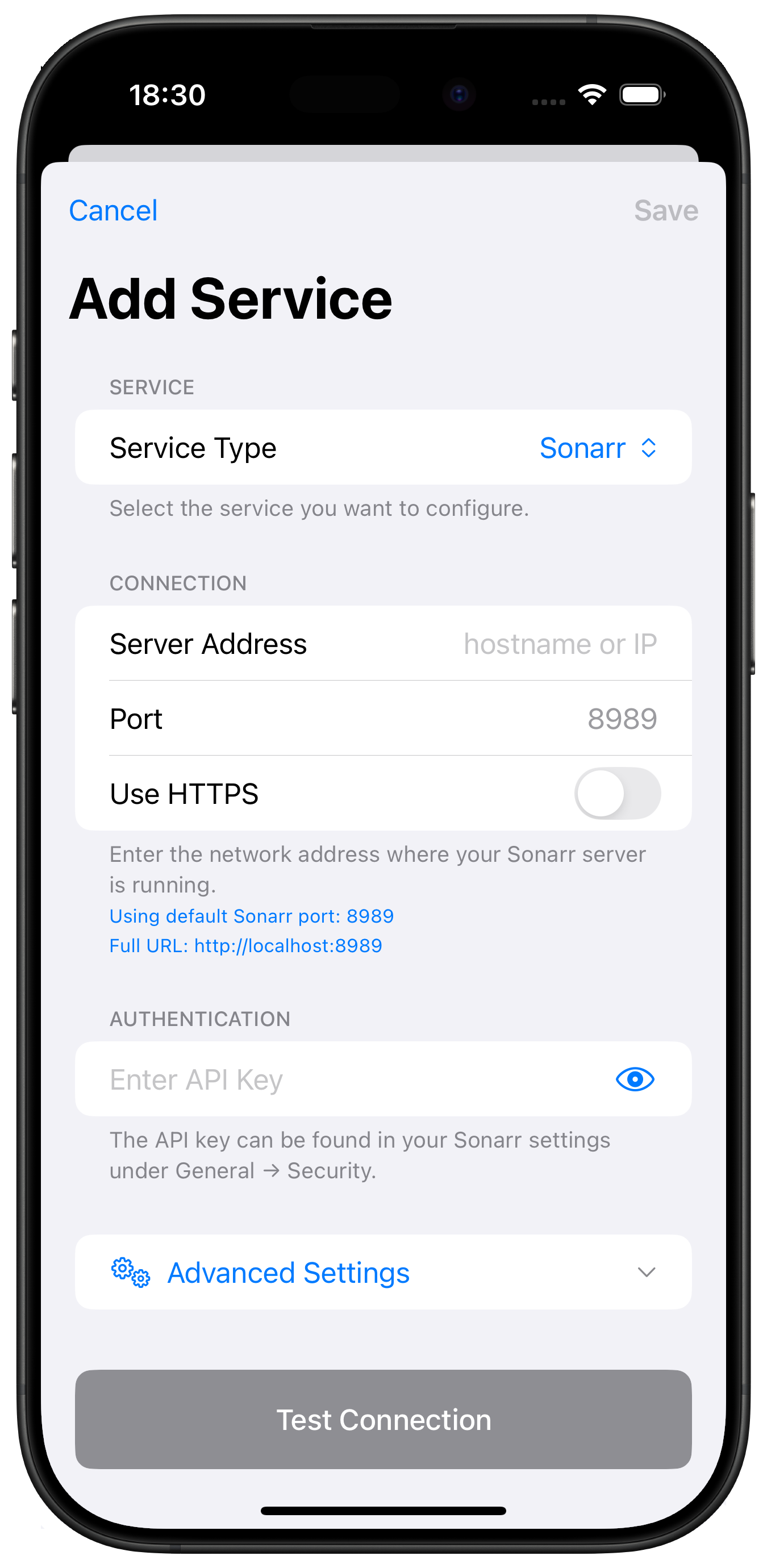
Step 3: Configure Connection¶
Enter your Sonarr connection details:
Server Address¶
- Enter hostname or IP address only
- Examples:
- Remote:
sonarr.mydomain.com - Local:
192.168.1.100 - Docker:
sonarr(container name)
Port¶
- Default Sonarr port:
8989 - Change if using custom port
Use HTTPS¶
- Enable if using SSL/TLS
- Most local installations use HTTP
API Key¶
- Paste the API key you copied from Sonarr
- Ensure no extra spaces before or after
Connection Examples
- Local HTTP: Server Address:
192.168.1.100, Port:8989, HTTPS: Off - Remote HTTPS: Server Address:
sonarr.mydomain.com, Port:443, HTTPS: On - Docker: Server Address:
sonarr, Port:8989, HTTPS: Off
Step 4: Advanced Settings (Optional)¶
For additional configuration options, tap Advanced Settings:
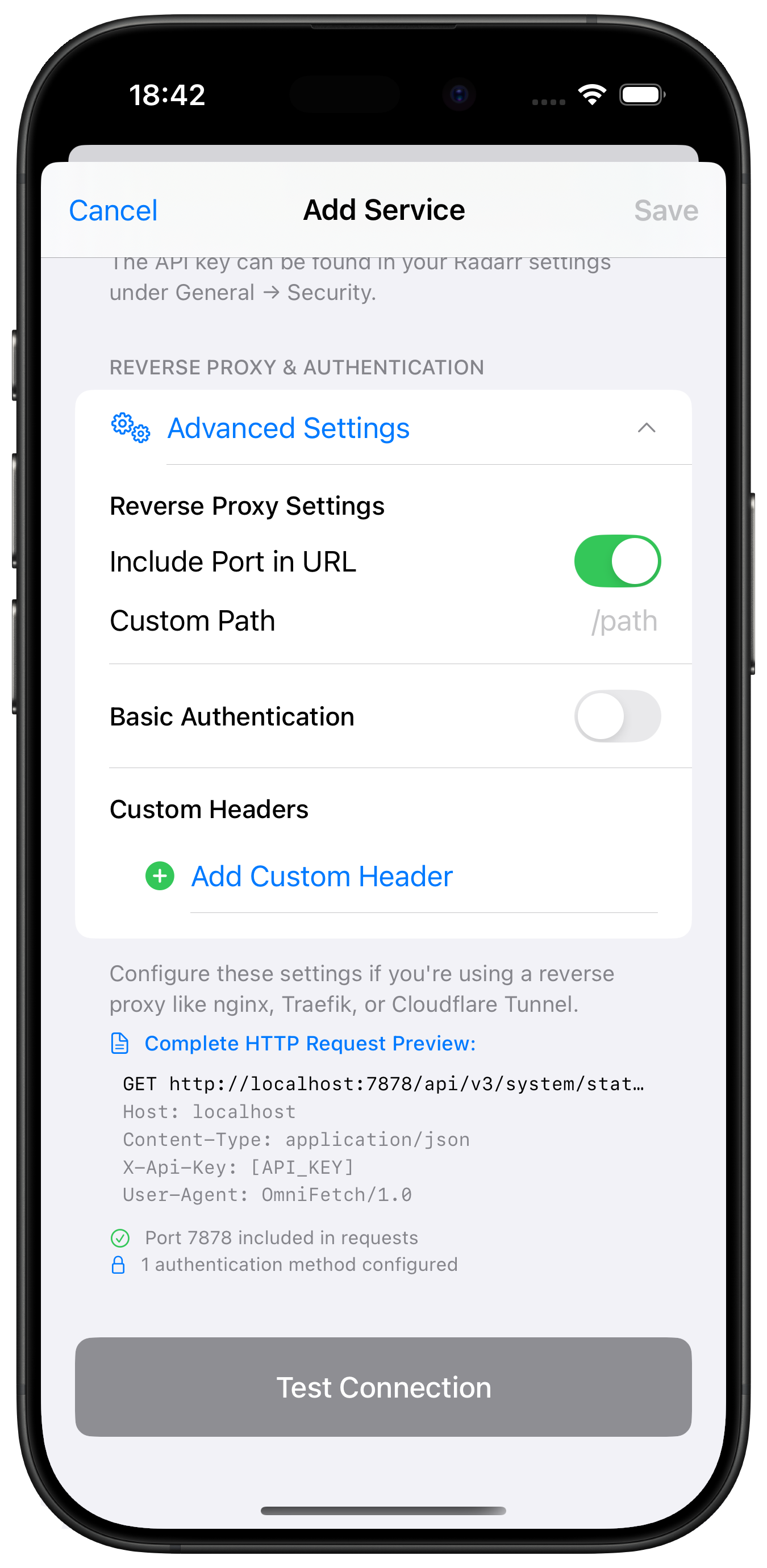
Advanced Options Include:
- Custom timeout settings
- SSL certificate validation
- Request headers
- Base URL path
- Authentication method
Advanced Settings
Most users can skip advanced settings. Only configure these if you have specific requirements or custom Sonarr setup.
Step 5: Test Connection¶
- Tap "Test Connection"
- Wait for the test to complete
- Look for the success message
If test succeeds:
- ✅ Connection established
- ✅ API key valid
- ✅ Sonarr version compatible
If test fails:
- ❌ Check URL format and accessibility
- ❌ Verify API key is correct
- ❌ Ensure Sonarr is running
Step 6: Save Configuration¶
- Once test passes, tap "Save"
- Sonarr will appear in your services list
- Initial data sync will begin
Post-Setup Configuration¶
Enable Notifications (Beta)¶
If you have beta access:
- Go to Settings → Notification Settings → Push Notifications
- Enter your Private Beta Key
- Save to enable webhook notifications
- Sonarr webhooks are configured automatically
Configure Refresh Intervals¶
- Open Sonarr service in OmniFetch
- Tap settings icon
- Adjust refresh intervals:
- Queue: 5-15 minutes
- Calendar: 30-60 minutes
- Series: 60+ minutes
Set Notification Preferences¶
- Go to Sonarr notification settings
- Enable desired events:
- Episode Downloaded ✅
- Episode Grabbed
- Quality Upgraded
- Health Issues ✅
- Series Deleted
Push Notification Setup
For detailed webhook and notification configuration for Sonarr, see the Sonarr Webhooks Guide.
Verification Steps¶
After setup, verify everything works:
- Check Status Indicator:
- Green = Connected
- Yellow = Warning
Red = Error
View Queue:
- Pull to refresh
Check active downloads
Test Notifications:
- Trigger test from Sonarr
Verify push notification received
Review Calendar:
- Check upcoming episodes
- Verify data accuracy