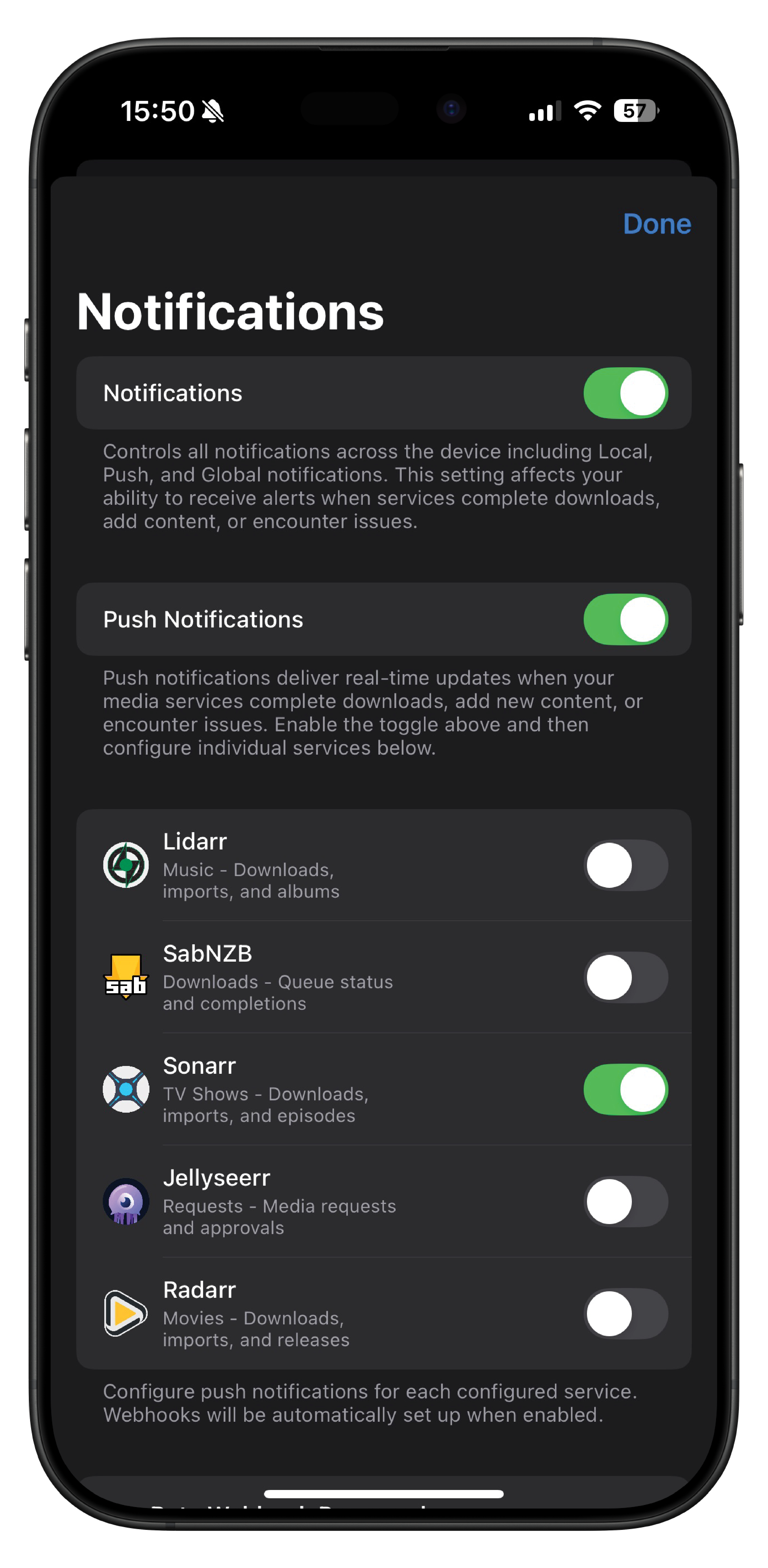Sonarr Webhook Notifications¶
Configure push notifications for Sonarr events using webhooks (private beta feature).
Overview¶
Webhook notifications provide real-time push notifications when events occur in Sonarr. This feature requires beta access.
Prerequisites¶
- OmniFetch app with Sonarr configured
- Private beta key from support
- iOS push notifications enabled
Setup Process¶
Step 1: Enable Beta Access¶
- Open OmniFetch
- Go to Settings → Notification Settings → Push Notifications
- Enter your Private Beta Key in the designated field
- Tap Save - look for green confirmation
- Beta features are now activated
- Enable the button to on
Step 2: Automatic Webhook Configuration¶
Once beta access is enabled:
- Add or Update Sonarr:
- If adding new: Complete normal setup process
If existing: Edit and re-save the service
Automatic Process:
- OmniFetch registers your device for push notifications
- Creates webhook connection in Sonarr
- Configures all supported events
- No manual configuration needed
Step 3: Verify Webhook Creation¶
- Open Sonarr web interface
- Navigate to Settings → Connect → Connections
- Look for "OmniFetch" connection
- Verify it shows as enabled
Step 4: Test Notifications¶
- In Sonarr connections, find OmniFetch
- Click Test button
- You should receive a push notification
- If successful, setup is complete
Supported Events¶
Core Events¶
Download/Import Completed¶
- Event: Episode successfully downloaded and imported
- Includes: Quality upgrades
- Notification: "Show Name S01E01 downloaded successfully"
Media Grabbed¶
- Event: Episode grabbed from indexer
- Notification: "Show Name S01E01 grabbed from IndexerName"
Test Notification¶
- Event: Manual test from Sonarr
- Notification: "Test notification from Sonarr"
File Management Events¶
Files Renamed¶
- Event: Episode files renamed/organised
- Notification: "3 episodes renamed in Show Name"
Episode Deleted¶
- Event: Episode file deleted from disk
- Notification: "Show Name S01E01 deleted"
Library Events¶
Series Deleted¶
- Event: TV series removed from Sonarr
- Notification: "Show Name removed from library"
System Events¶
Health Issues¶
- Event: Sonarr detects system problems
- Priority: High
- Examples:
- "Unable to connect to download client"
- "Indexer unavailable"
- "Root folder missing"
Application Updates¶
- Event: Sonarr update available
- Notification: "Sonarr update available: v3.0.9"
Notification Management¶
Configure Event Types¶
- In OmniFetch, go to Sonarr settings
- Tap Notification Settings
- Toggle individual events on/off
- Save preferences
Recommended Settings¶
Essential Notifications:
- ✅ Download/Import Completed
- ✅ Health Issues
- ✅ Download Failed
Optional Notifications:
- ⚪ Media Grabbed
- ⚪ Files Renamed
- ⚪ Quality Upgraded
Avoid Overload:
- ❌ Test notifications (after initial test)
- ❌ Verbose file operations
Notification Sounds¶
Configure custom sounds:
- iOS Settings → Notifications → OmniFetch
- Choose notification sound
- Or set per-service sounds in app
Troubleshooting¶
No Webhook in Sonarr¶
Issue: OmniFetch connection not appearing in Sonarr
Solutions:
- Verify beta key is saved
- Edit and re-save Sonarr in OmniFetch
- Check Sonarr API permissions
- Restart Sonarr service
Test Fails¶
Issue: Test notification doesn't arrive
Check:
- iOS notification permissions
- Beta key validity
- Internet connectivity
- Sonarr can reach webhook server
Duplicate Notifications¶
Issue: Receiving multiple notifications for same event
Fix:
- Remove any manual webhook configurations
- Ensure only one OmniFetch connection exists
- Disable Sonarr's built-in notifications
403 Forbidden Error¶
Issue: Webhook returns authentication error
Solutions:
- Re-enter beta key in OmniFetch
- Generate new webhook (if using manual setup)
- Contact support for key verification
Advanced Configuration¶
Performance Optimization¶
Debug Information¶
For troubleshooting:
- Go to Settings → Developer
- Enable Debug Logging
- Check webhook status and errors
- Share logs with support if needed
Beta Limitations¶
Current beta limitations:
- Webhook URL changes require reconfiguration
- Some events may have delays
- Rate limiting during high activity
- Beta key required for all features
FAQ¶
Q: Do I need to configure anything in Sonarr? A: No, OmniFetch handles everything automatically once beta key is entered.
Q: Can I customise the webhook URL? A: No, the webhook URL is managed by OmniFetch.
Q: Will webhooks work without beta key? A: No, webhook notifications require beta access.
Q: How do I disable webhooks? A: Remove beta key or disable notifications in settings.